
Table of Content
When you think of Smart TVs, the first thing that comes to mind might be catching up on your favorite shows. But here’s something most people overlook: with the right setup, that same TV can double as a high-quality digital signage solution.
Let’s get clear on what makes a TV smart: it’s internet-ready, has a built-in operating system, and comes with an app ecosystem.
But before you dive in, let’s explore all the nuts and bolts so that by the end of this guide, you’ll know exactly how to turn a Smart TV into a dynamic signage powerhouse.
Transform Your Smart TV into a Powerful Digital Signage Tool
If your TV doesn’t have an operating system, it’s not smart—and that means you’ll need an external media player to get things up and running. No CMS = no remote management.
Smart TVs come with built-in operating systems, which simplifies things—unless your preferred CMS isn’t compatible. In that case, you’ll still need a media player to handle content playback.
In case your Smart TV’s OS is fully compatible with digital signage software, no extra hardware is needed. Just head over to the app store, download the software, and you’re good to go. That’s the kind of flexibility Smart TVs bring to the table.
.webp)
Overview of Benefits: Cost-effective, Easy to Set Up, and Versatile
If you’re still on the fence about whether Smart TVs are right for your digital signage, let’s break it down further:
- Cost-effective: The average cost of a professional digital signage display is about $1,800 for 65”, which will have to be accompanied by a media player for content playback, say from $100 for an entry-level player. A Smart TV will slash those costs by consolidating everything into one device. You can get a standard TV starting from $500 for the same size display.
- Easy to Set Up: Smart TVs are practically plug-and-play. Mount it on the wall, connect it to your Wi-Fi, download your CMS of choice, and start pushing content.
- Energy-efficient: Modern Smart TVs are designed with energy-saving features. Auto-brightness adjustments and power-saving modes reduce energy consumption, which translates into lower electricity bills over the long haul.
- Scalability: You’re not locked into an all-or-nothing decision. Start with one or two screens and scale up as your needs grow. If you’re using Look CMS, you can add up to 100+ screens, and rest assured that you’ll be able to manage them all with ease.
Smart TVs as a Digital Signage Solution: Key Features and Considerations
It’s tempting to think Smart TVs are a perfect substitute for dedicated signage displays. But let’s not get ahead of ourselves—there are nuances here.
Dedicated digital signage displays are built to withstand 24/7 usage. They come with higher brightness levels (we’re talking 1,000+ nits), anti-glare coatings, and extra ventilation to keep them cool under constant use.
Smart TVs, on the other hand, aren’t necessarily built for non-stop operation. They’re designed for home environments, which means if you’re planning to run them 24/7, you might be shortening their lifespan. But if your business doesn’t require round-the-clock displays, Smart TVs can be a smart, cost-effective alternative.
Use Case Breakdown:
- Smart TVs are great for cafes, retail stores, and offices where screens only need to be on during business hours.
- Dedicated Displays shine in environments where screens need to be on continuously, like airports or large conference centers.
Read also: Digital Signage Hardware - Ultimate Buyer's Guide
Essential Features to Look for in a Smart TV for Signage
Not all Smart TVs are created equal. Here’s what you should look for to ensure you get the best bang for your buck:
- Screen Quality: Go for at least 4K resolution if you’re displaying detailed visuals or text. HDR capabilities will enhance color depth and make your content more vibrant and eye-catching.
- Connectivity: Multiple input ports (HDMI, USB, Ethernet) are important if you’re connecting external devices or running wired networks. While Wi-Fi is great, having Ethernet as a backup ensures a stable connection, especially in high-traffic areas.
- Operating System Compatibility: Android-based TVs offer the most flexibility because they’re compatible with a wide range of CMS platforms. Tizen (Samsung) and WebOS (LG) are stable options but might have some app restrictions.
- Brightness Levels: If your display is exposed to natural light, opt for a TV with higher brightness (at least 500 nits). This will keep your content visible, even in well-lit spaces.
- Durability: Although consumer-grade Smart TVs aren’t built for heavy-duty usage, some models are more robust than others. Look for models with good heat management to avoid overheating.
Potential Limitations
Before you invest, let’s talk about limitations:
- Memory Constraints: Most connected TVs come with limited RAM and storage. If you’re running high-resolution content or multiple apps, expect occasional lag. Clearing the cache periodically can help keep things running smoothly.
- Orientation: You should know that some Smart TVs will limit you to landscape (horizontal) orientation. If you attempt to turn them upright, not only might this affect the picture quality, but it can also damage the screen in which case the manufacturer likely won’t cover the repairs since the vertical position usually voids the warranty.
Read also: Vertical Digital Signage: Why and Where to Use
- Security: Since Smart TVs are connected to the internet, they’re vulnerable to hacks. Regularly update your firmware, use strong passwords, and consider network security measures like VPNs.
- Device Lifespan: These TVs aren’t built for constant use. If you’re running content 12+ hours a day, expect a shorter lifespan. But for moderate use, they can last years without issues.

Leading Smart TV Brands for Digital Signage and Their Platforms
To get the best experience with Look Digital Signage, especially if you opt for a TV with WebOS or Tizen, which aren't fully compatible with the Look CMS, we recommend taking advantage of the Look digital signage flagship media players. They are plug-and-play and come with the Look CMS pre-installed. You'll unlock all the advanced features and turn any display into a powerful digital signage solution in minutes.
It’s also worth noting that some manufacturers may produce certain models with a different OS from their flagship platforms. Always double-check the specifications before purchasing to ensure compatibility with your preferred digital signage requirements.
With that said, let’s dive in!
Sony Smart TV (Google TV/Android)
Sony's smart TVs have run on Google's Android operating system since 2015. In 2021, Sony introduced models featuring Google TV, an interface built upon Android, which is a highly compatible operating system with the Look Software. Here are some recent models that would do impressively well for your display needs.
- Sony Bravia XR X90L(2023)
The Sony Bravia XR X90L is a mid-range 4K HDR television that offers a range of impressive features and specifications.
Key specs:
- Screen Sizes: Available in sizes ranging from 55 to 98 inches.
- Smart Platform: Google TV
- Processor: The Cognitive Processor XR
Ideal for: Retail Displays, Cafes, and Corporate Lobbies
Price: From $899 for 55” to $4,999 for 98”
- The Sony Bravia 9 (2024)
The Sony Bravia 9 (2024) is a flagship Mini LED television that boasts several impressive features, making it a standout in the 2024 TV lineup.
Key specs:
- Screen Sizes: 65”, 75”, and 85”.
- Smart Platform: Google TV
- Processor: Sony's second-generation XR Processor
Ideal for: High-End retail, luxury hospitality and lobbies, art exhibits, and museums.
Price: From $2,699 for 65” to $ 3,999 for 85”
Samsung Smart TV (Tizen OS)
Samsung has built a reputation for innovation, and its Tizen OS is at the core of its intuitive and streamlined TV experience. The brand’s 2024 lineup takes another leap forward, integrating new AI-driven features like AI Motion Enhancer Pro and Real Depth Enhancer Pro for a genuinely immersive display experience.
- Samsung Neo QLED QN90D (2024)
Key Specs:
- Screen size: 43”, 50”, 55", 65", 75", 85", 98”
- Smart Platform: Tizen OS
- Processor: NQ4 AI Gen2 Processor
Ideal for: Retail displays, corporate lobbies, and interactive kiosks where high brightness and vivid color performance are crucial.
Price: From $1,499 for 43” to $14,999 for 98”
- Samsung OLED S95D 4K Smart AI TV (2024)
The Samsung S95D 4K OLED TV (2024) comes with a game-changing anti-glare technology that keeps reflections at bay. This update sets it apart from last year’s S95C, a perfect fit if you’ve got a space with lots of natural light and still want those deep, vibrant OLED colors to pop.
Key Specs:
- Screen size: 55", 65", 77"
- Smart Platform: Tizen OS
- Processor: NQ4 AI Gen2 Processor
Ideal for: Luxury retail, high-end hospitality, and art galleries where ultra-rich colors, deep contrasts, and immersive visuals are essential.
Price: From $1,899 for 55” to $3,499 for 77”
LG Smart TV (WebOS)
LG’s webOS has always been user-friendly, and in 2024, they’ve taken it up a gear with new personalization features. Their latest OLED lineup is all about deep, vibrant picture quality thanks to the Alpha 11 AI processor and the brilliance of their OLED Evo panels with Micro Lens Array tech. The G4 series, in particular, brings more brightness, more contrast, and more wow factor—ideal if you’re chasing that cinematic experience.
- LG OLED G4 (2024)
Key specs:
- Screen size: 55", 65", 83", 77", 97"
- Processor: A11 AI Processor 4K for enhanced picture and sound quality
- Smart platform: webOS 24
Ideal for: Luxury retail, art galleries, and high-end hospitality spaces where premium picture quality, deep blacks, and sleek design are essential.
Price: From $1,799 for 55” to $19,999 for 97”
- LG QNED90T MiniLED AI TV (2024)
Key Specs
- Screen size: 65", 75", 86"
- Processor: A8 AI Processor 4K for better contrast and sharper colors
- Smart platform: webOS 24
Ideal for: Corporate lobbies, educational institutions, and brightly lit retail spaces where high brightness and superior color accuracy are critical.
Price: From $1,099 for 65” to $1,799 for 86"
TCL (Google TV and Roku TV)
TCL has embraced two of the most popular smart TV operating systems: Google TV and Roku TV, depending on the model and region. As a brand, it has carved out a niche as the go-to for budget-friendly TVs without compromising on performance. These two TCL models run on the Google TV and are therefore compatible with Look CMS.
1. TCL QM8 QLED 4K Smart Mini LED TV
- Screen Size: Available from 65” up to 98"
- Smart Platform: Google TV
- Processor: TCL AIPQ Engine with Deep Learning AI
Ideal for: High-traffic indoor spaces like retail stores, malls, and corporate lobbies where bright displays are needed to capture attention.
Price: From $1,999 for 65” to $5,999 for 98”
2. TCL QM7 QLED 4K Smart Google TV
- Screen Size: Available in 55" to 95" options
- Smart Platform: Google TV
- Processor: TCL AIPQ Engine Gen3
Ideal for: Digital signage in conference centers, educational institutions, or retail environments where high-quality visuals and flexible content management are needed.
Price: From $1,099 for 55” to $2,299 for 98” 4,999
Hisense (Google TV)
Hisense has quietly been winning over anyone who takes a chance on them. You get high-end features like 144Hz refresh rates and VRR (variable refresh rates) without the luxury price. And if you’re into the Google ecosystem, Hisense has you covered with Google TV on its flagship models
1. Hisense U8N ULED 4K Smart Mini LED TV
Key specs
- Screen Size: Available from 55' up to 85"
- Smart Platform: Google TV
- Processor: Hi-View Engine PRO
Ideal for: High-traffic locations such as shopping malls, airports, and conference centers, where brightness and color clarity are essential to attract attention.
Price: From $1099 for 55” to $1599 for 85”
2. Hisense UX ULED 4K Smart Mini LED TV (2023)
Key specs:
- Screen Size: 85", 98", and 110"
- Smart Platform: Google TV
- Processor: Hi-View Engine X
Ideal for: Large venues, digital billboards, and public spaces where ultra-bright, high-resolution displays are needed to capture attention even in challenging lighting conditions.
Price: From $2,498 for 85” to $4,499 for 98”
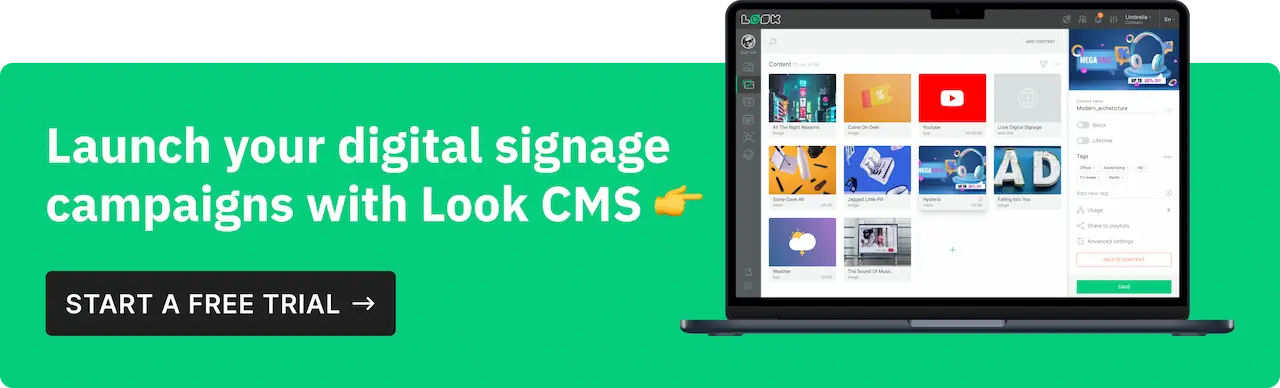
How to Set Up a Smart TV for Digital Signage with Look DS
So you’ve got your Smart TV and are ready to transform it into a digital signage display. Here’s where things get fun—and surprisingly straightforward—if you’re using a content management system (CMS) like Look Digital Signage.
Let’s break it down step-by-step:
- Install the Look CMS App: The first thing you’ll want to do is download the Look CMS app directly from your Smart TV’s app store.
- Create an Account: If you haven’t already, set up a free account with Look Digital Signage. This gives you access to a dashboard where you can upload, schedule, and manage your content.
- Connect Your TV to the CMS: Once you’ve installed the app, open it, and sign in with your Look account. The app will generate a unique code that you can enter into your dashboard to link the TV to your account.
- Upload Your Content: From your dashboard, upload any videos or images, you want to display. Look CMS allows you to organize content into playlists and schedule when each piece of content should play. This is especially handy if you’re running different promotions throughout the day.
- Fine-tune the Settings: Adjust your display settings directly from the CMS dashboard. Need to tweak the brightness or change the orientation to portrait mode? You can do that remotely without touching the TV itself.
Pro Tip: If you have a large screen, take advantage of Look’s Layout Designer to achieve more. It lets you split your screen into different sections to show various content at once. You can easily adjust the sizes, add graphics, and even create cool transitions between scenes.
Configuring Display Settings
Once your CMS is set up, you’ll want to optimize the display settings on your TV to ensure your content looks its best. Here’s a deeper dive into what settings you should tweak:
- Resolution: Set the TV to its highest available resolution, typically 4K (2160p). This ensures your text and images are sharp, especially if you’re displaying detailed visuals. Keep in mind that running content in 4K will use more bandwidth, so make sure your internet connection can handle it.
- Brightness: Adjust the brightness levels based on the lighting conditions of your environment. For indoor use with controlled lighting, around 300-500 nits should be sufficient. For brighter environments like storefront windows, consider models that can push closer to 700 nits or more.
- Power Settings: Enable features like “Eco Mode” if you’re looking to reduce energy consumption. But be aware—this might dim your screen, so balance power saving with visibility.
Maintaining and Troubleshooting Smart TV Digital Signage
Here are the most common hiccups you might face and how to address them:
- Connectivity Issues: If your content keeps buffering or fails to update, it’s likely a network issue. Smart TVs are usually more stable on wired connections (Ethernet) than Wi-Fi. If Wi-Fi is your only option, make sure the router is close by and use the 5GHz band for less interference.
- Lag and Performance Drops: If your TV starts to lag when playing videos or switching between content, it could be due to limited RAM or an overloaded cache. Restarting the TV often clears up temporary issues. For persistent problems, consider clearing the app cache or even doing a factory reset.
- Software Compatibility: Sometimes, updates to the TV’s operating system can cause compatibility issues with your CMS. Regularly check for updates, not just for the TV but also for your CMS software.
- Screen Burn-In: This is more of an issue with OLED displays if the same content is displayed continuously. To avoid burn-in, schedule dynamic content that changes frequently, and use screensavers during idle times.
Pro Tip: Use the “Screenshot feature” to monitor whether your content is displaying as intended in real-time. You can set schedules for the screenshots to be made during specific times of the day. This is indeed a game-changing proof of play that gives you peace of mind and helps you fix issues before they get out of hand.

Security Best Practices: Keeping Your Smart TV Secure and Updated for Signage Use
Digital signage is an extension of your brand, so the last thing you want is for it to be compromised. Here’s how to keep your Smart TV signage secure:
- Regular Software Updates: Make it a habit to check for firmware updates on your Smart TV. Manufacturers frequently release updates to patch vulnerabilities.
- Password Protection: Change default admin passwords for both the Smart TV and your CMS dashboard. Use complex passwords that include a mix of uppercase, lowercase, numbers, and symbols.
- Enable Remote Management Security: If you’re managing multiple screens remotely, enable two-factor authentication (2FA) for your CMS. This adds an extra layer of protection against unauthorized access.
- Disable Unnecessary Features: If you’re not using features like voice commands or smart home integration, turn them off. These can be potential vectors for cyberattacks.
- Monitor for Anomalies: Keep an eye on network traffic. If you notice unusual spikes, it might be a sign that something is off. Tools like network monitoring software can help you catch issues early.
Achieve Flexible and Affordable Signage with Smart TVs
If you’re looking for a flexible, budget-friendly way to deploy digital signage, Smart TVs are yours for the taking. They offer the versatility, ease of use, and scalability that your business needs—without the hefty price tag of dedicated displays.
Using Look Digital Signage CMS, you can take full advantage of your Smart TV’s capabilities to engage your audience, streamline content management, and adapt quickly to changing business needs.
Getting started is easy. Sign up for the free 14-day trial period and get a feel of all the features without any limitations! Added bonus is that Look DS will send you regular tips on how to create great content for your industry and maximize the potential of your smart signage.










![Top 10 Easter Advertising Ideas to Drive Sales [+ Examples]](https://cdn.prod.website-files.com/5f46c318c843828732a6f8e2/65fa8697f31661d9d0bb6a01_Easter-Advertising-thumbnail.webp)



