
Table of Content
So, you’re curious about digital signage? Maybe you’ve seen it in a retail store, at a corporate office, or even in a classroom, and you’re wondering how it works, why it’s popular, and if it’s the right solution for you. Here’s the thing: Android digital signage is one of those tools that’s not only flexible and cost-effective but also straightforward to set up.
This article will walk you through what Android digital signage is, why businesses love it, and the ways you can make it work for just about any setting you can think of—from shop floors to hotel lobbies.
Let’s break it down.
What is Android Digital Signage?
Android digital signage entails using devices that run on the Android operating system to display content. Android-based smart TVs, tablets, and media players are set up with compatible signage software to create and manage content that looks great on screen.
Many Android devices are built to handle high-definition content and can run 24/7, which is ideal for busy environments like retail, hospitality, and corporate. And the best part is that Android hardware is everywhere and budget-friendly, so deploying signage across multiple locations is simple.
So, to answer the question, what is digital signage on Android? It’s when you make use of Android-based: screens, media players, and compatible software such as Look DS - that the entire ecosystem is what is referred to as Android digital signage.
Important Terminologies
Screen: the display where content (like images, videos, or widgets) is shown in a digital signage setup.
Media player: a device that connects to a screen and sends content, if the screen doesn't have an operating system or you need a complex scenario.
Content Management System (CMS): digital signage software that lets you control what content appears on each screen, including scheduling and organizing updates.
Android-Based Software: designed to run only on Android devices, like TVs, tablets, or media players.
Android-Compatible Software: works well with Android devices but isn’t limited to them; you can also use it on other systems, like Windows or MacOS.
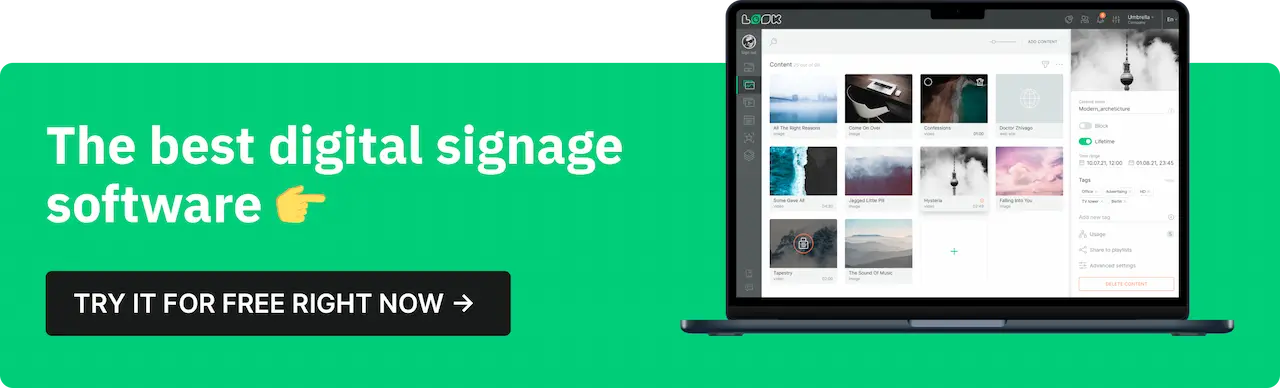
Key Benefits of Android Digital Signage
Affordability and Accessibility
Budget matters, especially when looking at multiple screens across a business. Android devices are budget-friendly compared to most proprietary signage systems, so you can set up effective displays without stretching the bank. And because these devices are so accessible, they’re easy to scale—meaning you can add more screens without needing a huge upfront investment.
User-Friendly Interface
Since Android is something most of us already use on phones and tablets, there’s hardly any learning curve. Install the digital signage app, follow some quick setup steps, and you’re ready to go. The settings are laid out clearly, making it easy to update content, adjust display settings, or even manage multiple screens all from one interface.
Customizability and Flexibility
Its open-source design gives you loads of flexibility, so you’re not locked into one style or set of tools. With access to thousands of apps, there’s almost no limit to how you can customize your signage. It’s simple to add QR codes, embed live social media feeds, and real-time weather updates, or show a rotating product menu.
Remote Management
A big perk of digital signage is how easy it makes remote management. Many devices come with built-in features for remote monitoring and control, so you can install your signage software directly on the device without needing an extra media player.
This setup lets you update content, check device health, and fix issues from just about anywhere. If you’re managing multiple screens or locations, centralized control means you can make changes across all displays in real-time.

Android Digital Signage Devices: Choosing the Right Option
Android-Based Media Players
Android media players are small, easy-to-use devices that plug into any TV or monitor and turn it into digital signage. No complicated setup, and no massive price tag—just a quick way to get content up and running.
Top Choices for Android Media Players:
- Amazon Fire Stick: If you’re after something budget-friendly and straightforward, the Fire Stick does the trick. It’s got enough power for HD video, with about 8 GB of storage to keep things lightweight. As for connectivity, it’s Wi-Fi-only, so it’s best in places where you can count on a stable signal.
- Nvidia Shield: Now, if you need more muscle, the Nvidia Shield comes with a Tegra X1+ processor, built to handle 4K video and more detailed visuals. You get 16 GB of storage right off the bat, plus you can expand with USB drives. And the dual connectivity—both Wi-Fi and Ethernet—makes it rock-solid for setups where you want to avoid any hiccups.
- Look HD-2222: Designed with signage in mind, the Look HD-2222 is the kind of device that can keep up in busy environments. It comes with 32 GB of storage and the Quad-Core Cortex A55 processor capable of content-rich displays effortlessly. With Wi-Fi 6 and Ethernet, you get a stable connection either way, so it’s ready for whatever you throw at it.
- Ideal Use Cases: This media player is perfect if you already have TVs or monitors around and just need a simple, affordable way to display signage. Great for retail stores, cafes, or small offices—where you can instantly transform any screen into an eye-catching display without a big upfront cost.
Related article: 5 Reasons to Employ Android TV Box To Power Your Digital Signage
Android Tablets
Tablets add a nice interactive element to digital signage. With their built-in touchscreens and easy portability, they’re perfect if you want people to engage directly with the display.
Key Models for Signage:
- Samsung Galaxy Tab: This one’s a solid choice if you’re looking for reliability. It’s got enough power for smooth video and touch interactions, plus storage options ranging from 32 to 128 GB. You also get Wi-Fi and cellular options, so it’s flexible for both in-store and mobile setups.
- Lenovo Tab: The Lenovo Tab is a budget-friendly option that still packs decent processing power and 32 GB of storage. Wi-Fi is standard, and some models offer cellular connectivity, so you’re covered whether it’s a fixed installation or on-the-go.
- Best Applications: Tablets are a natural fit for interactive kiosks, POS stations, or info displays in places like retail and hospitality. You’ll often see them as digital catalogs in stores where customers can browse products or as digital menus in restaurants where people can order right from the table. They’re portable and inviting, so customers get a hands-on experience.
Android Smart TVs
Smart TVs combine display and digital signage capabilities all in one. With the OS built right in, they’re ready to go out of the box. Just plug it in, and you’re set.
Recommended Options:
- Sony Bravia: Known for their high-quality displays, Sony Bravia TVs offer sharp, vibrant 4K visuals and plenty of processing power for dynamic content. Storage varies, but it’s usually more than enough for signage needs. With both Wi-Fi and Ethernet, you get reliable connectivity wherever you need it.
- Philips TV: Philips brings similar quality, with support for 4K content. You get good processing power and plenty of storage to handle most signage applications. Plus, Wi-Fi and Ethernet give you options for stable, seamless connectivity.
- Best Use Cases: These smart TVs are great for spots that need a large, polished display—think lobbies, waiting areas, or conference rooms. They’re a sleek, all-in-one solution, giving you top-notch visuals and an easy-to-use platform that requires minimal technical knowledge.
Content Management for Android Digital Signage
Once your digital signage is set up, the next step is managing the content itself. This is where a solid content management system (CMS) is really useful. A good CMS lets you control what shows on your screens, when it appears, and how it’s displayed. Here’s a breakdown of what to look for in a CMS and some tips to help you make the most of your content.
Choosing the Right CMS
A CMS is like the command center for your digital signage, so you’ll want one that’s easy to use and loaded with features that make your life easier. Here are a few features to keep an eye out for:
- Multi-Screen Support: If you’re running displays on multiple screens, your CMS should let you manage them all from one place.
- Scheduling: With a good CMS, you can set specific times for content to appear. This is a lifesaver if you have daily specials, time-sensitive ads, or messages that only need to run during certain hours.
- Remote Content Updates: Being able to update content remotely is a must, especially if you have displays across different locations. Just upload your new content, and it updates on every screen, no matter where they are.
- Analytics: Look for a CMS that gives you insights into things like viewer engagement and display frequency. This way, you can make adjustments based on what’s actually working.
One CMS that works well with these devices is Look DS. You can install it directly onto the device and start managing your signage content immediately - all from one dashboard.

Managing Content on Android Devices With Look DS
Once you’ve chosen your CMS, you’ll want to make sure your content is optimized for your displays. Here are some tips on managing and designing content for maximum impact.
- Scheduling and Automation: Look CMS comes with smart scheduling that lets you plan and automate content delivery based on specific triggers, times, or dates, so your signage is always relevant and timely.
For example, you can set your displays to switch automatically between morning and evening promotions, play special content only on weekends, or even adjust based on audience traffic times. You can also create custom schedules that repeat weekly or seasonally, so you’re covered for all types of events without needing manual updates.
- Designing Content for Displays: How your content appears on screen makes all the difference, and Look DS has all the tools to make sure it's sharp and professional.
First off, Look DS doesn’t compress your images or videos, so everything stays crystal clear, on your high-resolution smart TVs.
Built-in templates help you get started faster on creating clean, on-brand content that looks polished and professional. For readability, it’s best to use large, bold fonts and high-contrast colors so the text stands out from a distance.
And since Look CMS lets you switch between portrait and landscape orientation effortlessly, your content will always display as intended on each device.
- Interactive Capabilities: Look software is packed with cool features that make your digital signage super interactive. The Scenes feature lets you create different “pages” within one project and switch between them with buttons, just like navigating a multi-page website. Perfect if you want viewers to explore different sections, like product info or promotions, all on one screen.
You also get an easy QR code generator built right in, so you can add codes that link to special offers, product info, or anything else you want people to check out. And with built-in social media apps, you can display live feeds to keep content fresh and engaging.
Best Practices for Setting Up Android Digital Signage
Think of these tips as your go-to checklist for getting the most out of your displays and keeping them running smoothly.
Hardware Placement and Setup Tips
Screen Placement: Where you place your screen can make or break its effectiveness. Start by identifying high-traffic spots where people naturally stop or pass by. Placing your screens at eye level works best, especially if they’re interactive. If you’re in a retail space, try setting up screens near product displays, entrances, or checkout areas to grab the most attention. And always keep lighting in mind—screens facing windows or bright lights can get washed out by glare, so find a spot that balances visibility and brightness.
Power and Connectivity: Reliable power and connectivity are key for keeping your signage running without hiccups. Check that each display has a dedicated power source nearby, and for areas with less reliable Wi-Fi, consider going with an Ethernet connection to keep content running smoothly.
If you’re using tablets in mobile displays or kiosks, think about adding a backup battery or portable power source. This way, even if someone accidentally unplugs a device, your signage stays active.
Ensuring Device Security and Reliability
Software Updates: This might sound basic, but regular updates are your first line of defense against security issues and software bugs. Keeping the OS and apps up-to-date ensures everything runs smoothly and reduces vulnerability to security threats. Set up auto-updates if possible, so you’re always protected without needing to think about it.
Remote Monitoring: A good content management system (CMS) lets you monitor all your devices from a single dashboard, making it easy to spot and fix problems before they affect your displays. If a screen goes dark or there’s an issue with connectivity, remote monitoring lets you jump in and troubleshoot from anywhere. Look CMS allows you to take screenshots of your screens or group of screens to verify that your content and layouts are displaying as they should.
Backup Content: No one wants to see a blank screen, especially during peak hours. Set up offline playback options so your content keeps running even if the network drops. Look CMS for instance, stores all essential content—like videos and images—directly on your device’s memory. This way, once you’ve uploaded your content, it continues to play smoothly, even if the internet connection is lost. You won’t have to worry about blank screens or “service unavailable” messages.
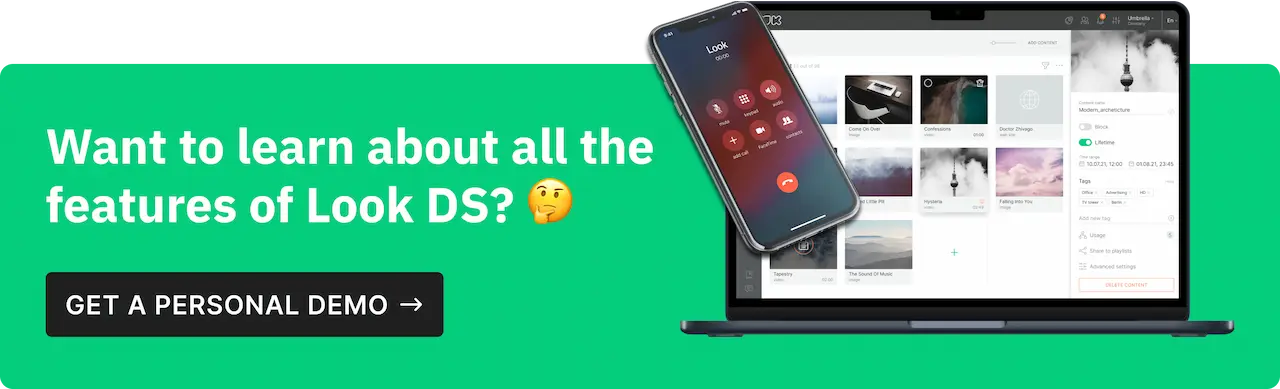
Popular Use Cases for Android Digital Signage
Digital signs are incredibly versatile, and there’s almost no limit to where they can add value. Here’s a closer look at some of the top use cases that make the most of what signage can offer.
Retail
- Interactive Product Catalogs and Promotions: Retailers use tablets and TVs to create digital catalogs that let customers browse products at their own pace. It’s also great for rotating promotions, where shoppers can check out deals or even scan QR codes for product details.
- POS Integration: You can sync displays with your point-of-sale (POS) system to show real-time pricing and stock availability. It’s a simple way to keep customers informed and make sure they always see the latest updates on your products.
Corporate Offices
- Employee Communications: Corporate digital signage can display announcements, KPIs, or meeting schedules, keeping employees in the loop with key updates. Digital signage works well in common areas, like break rooms or near elevators, where people can catch up on company news at a glance.
- Reception Displays: In the lobby, a TV can display a welcome message, corporate branding, or key visitor information, setting a professional tone as soon as someone walks in the door.
Education
- Campus Information Boards: Digital signs can help share important information like event schedules, campus alerts, or class cancellations. It’s especially effective in busy spots like cafeterias, student centers, or building entrances where students and staff are sure to notice.
- Classroom Engagement: Tablets or touch screens bring an interactive element into the classroom. Teachers can use them to display educational videos, real-time data, or digital learning resources, making the classroom experience more engaging and interactive.
Hospitality
- Digital Concierge Services: In hotel lobbies, digital signage works as a virtual concierge, giving guests info on local attractions, dining options, or transportation schedules. It’s a great way to improve the guest experience and make information easy to find.
- Self-Check-In Kiosks: Tablets or kiosks can simplify the check-in process, displaying real-time room availability and letting guests handle check-in themselves. It’s a convenient option that also reduces wait times at the front desk.
Maintaining Android Digital Signage Systems
Keeping your digital signage performing at its best doesn’t require a lot, but a few regular maintenance habits go a long way in avoiding downtime and ensuring everything runs smoothly.
Regular Maintenance and Updates
Device Reboots: Android OS devices can benefit from regular reboots. Set them to restart automatically once a week or overnight when displays aren’t in use. This helps clear out temporary files, refresh memory, and prevent the system from slowing down over time.
Content Refresh: Make it a habit to review and update your content regularly. Changing up your displays keeps them engaging, relevant, and in tune with seasonal events, promotions, or holidays. If your CMS allows, set up content schedules in advance so your displays automatically rotate new content at just the right times.
Troubleshooting Common Issues
Network Connectivity Problems: If you experience network issues, start by checking the basics—like whether your devices are close enough to the router for a strong Wi-Fi signal. For large spaces or buildings with lots of interference, consider using Ethernet for a more stable connection. And if the problem persists, sometimes a router reboot can help restore connectivity.
Playback and Performance: Over time, devices can slow down if too many apps are running or if cache memory builds up. Clear cached files regularly and ensure only essential apps are running in the background. If you notice stuttering playback, check that your content resolution is suitable for the device’s capabilities—this can prevent lag and keep everything running smoothly.
Why Android is Ideal for Digital Signage
Android digital signage is a perfect blend of flexibility, affordability, and ease of use, which is why it’s a top choice for businesses of all sizes. With an open-source platform, the OS is highly customizable, so you can tailor displays to fit your specific needs and choose from a huge selection of compatible apps and tools.
Pair this with Look DS, and you’ve got a powerful signage solution at your fingertips. Look DS makes managing content seamless by letting you schedule updates, create interactive experiences, and deliver real-time info—all from a single platform.
Want to see it in action? Try Look DS free for 14 days and discover just how easy and powerful Android digital signage can be!










![Top 10 Easter Advertising Ideas to Drive Sales [+ Examples]](https://cdn.prod.website-files.com/5f46c318c843828732a6f8e2/65fa8697f31661d9d0bb6a01_Easter-Advertising-thumbnail.webp)



