Clock App Setup
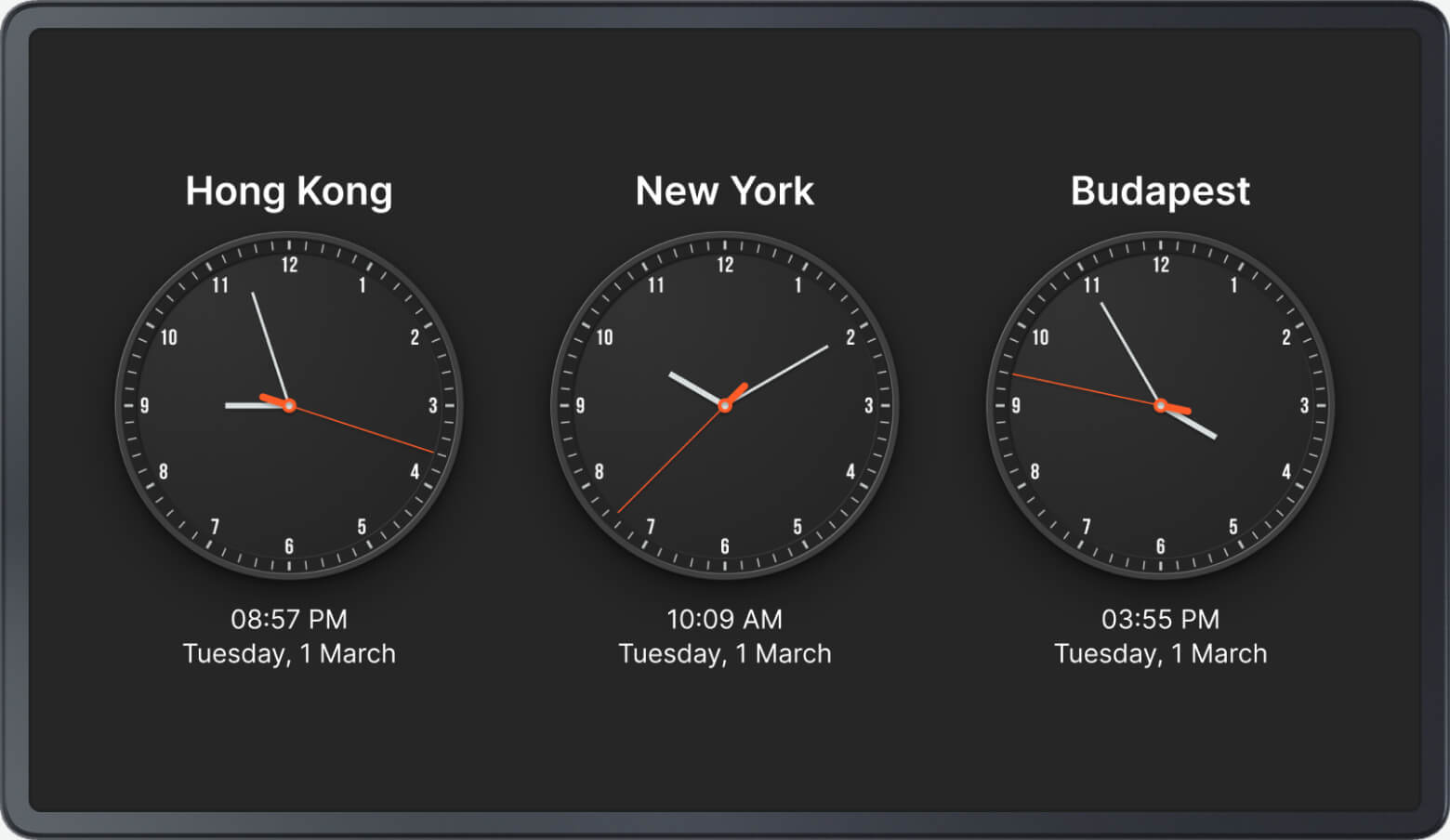
Use an analog or digital clock as a unit of content. The application supports flexible style settings.
Adding and Configuring
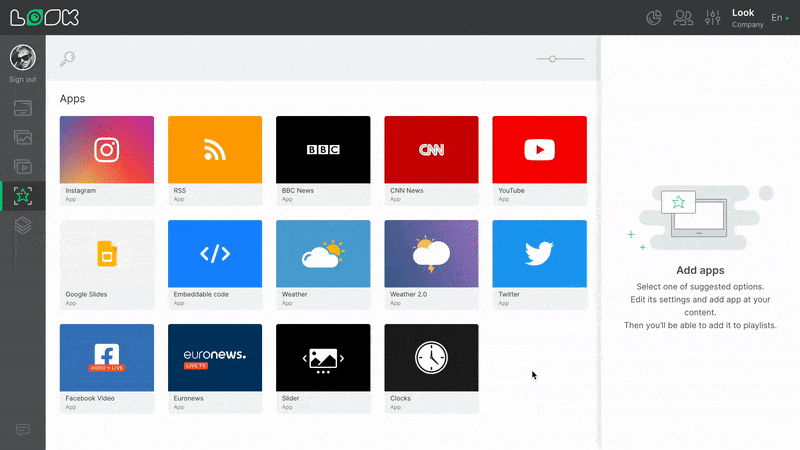
1. Go to the Apps page and select the Clocks app.
2. In the Clock list tab, you can add up to three dials.
- If you want the clock to show the time set on a specific screen, select Screen Location in the Time Zone field.
- Enter the name of the location in the Location field if you want to use your own unique name, or if you can't find your location in the Time Zone drop-down list.
3. Adjust the appearance of the dials.
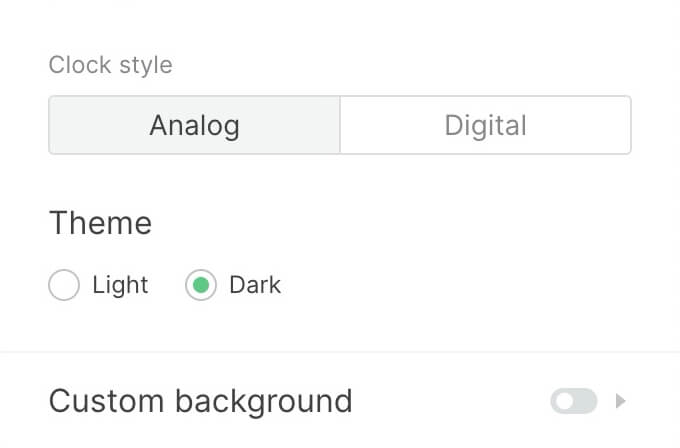
- Choose the dial style: analog or digital.
- Customize the light or dark theme.
- In the Custom Background tab, you can set your own background color.
4. In the last section of the settings, select the time display format: 24 or 12 hours, configure the display of the date and locality, and select the language for the clock.
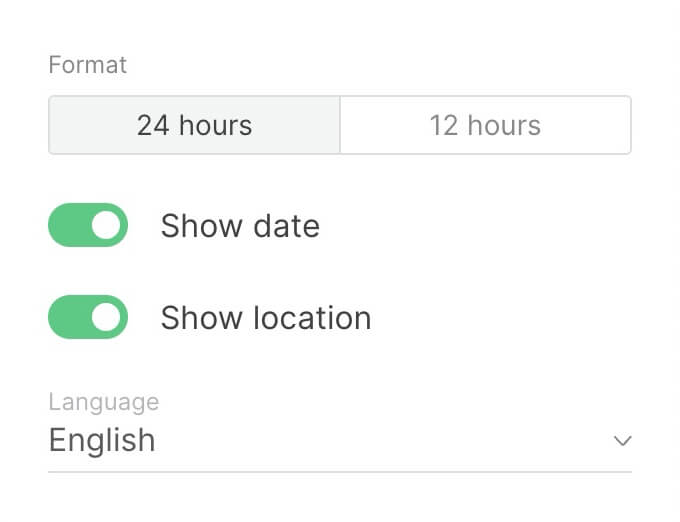
5. Click the Add Content button
You can change the clock settings after they have been added to the content. To do this, use the Application Settings tab in the content settings.
Can't find your answer?
Contact Support






