YouTube App Setup
The Youtube built-in app allows to add videos from this video hosting.
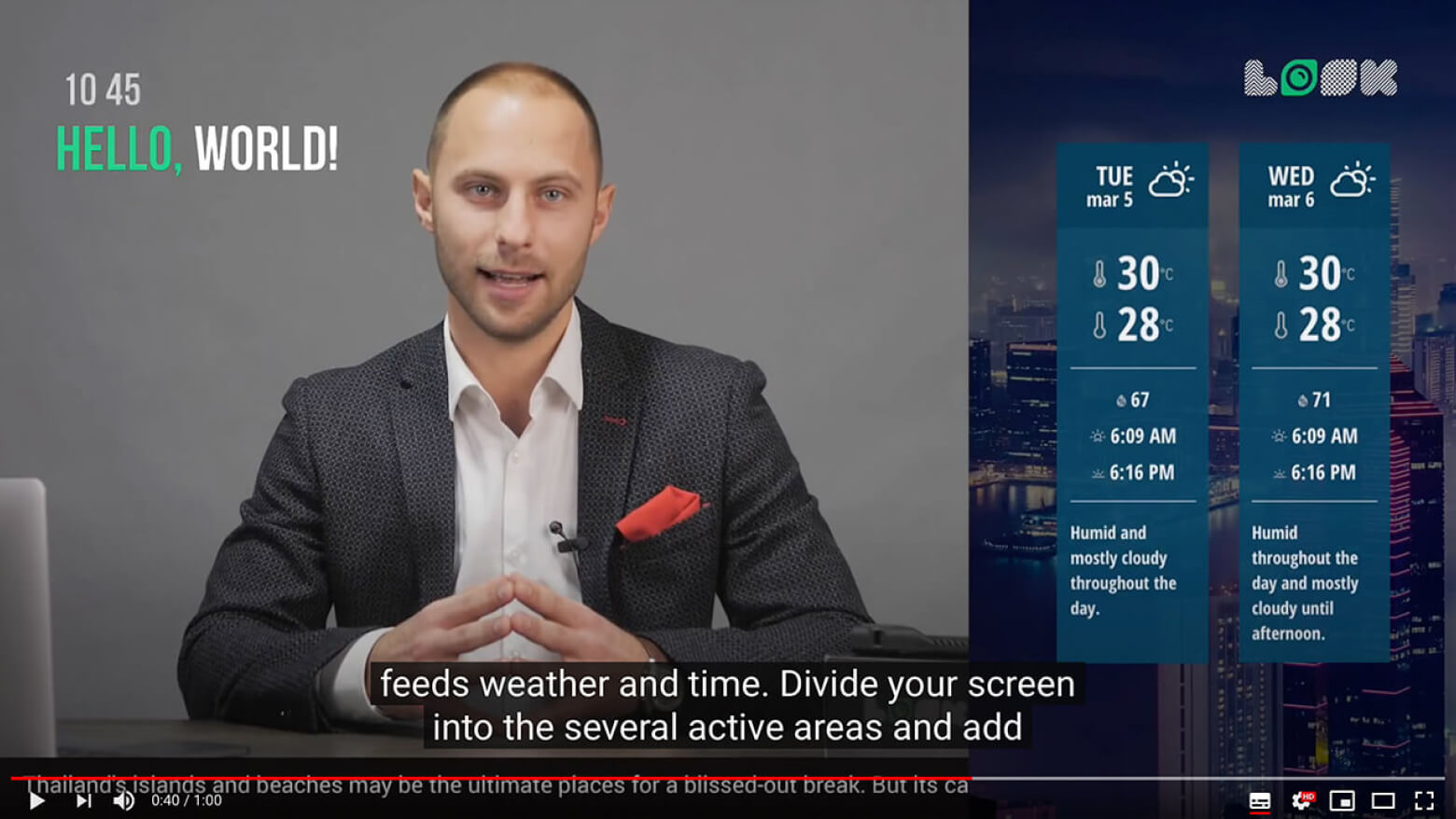
Adding video by link
- On the Apps page, select the Youtube application and in the sidebar settings, paste a link to the video in the Link or search phrase field.
- To set up the exact start time for video playback, enter corresponding values in the Start at fields: hour, minute, second.
- To set up the exact end time of playback, activate the End time slider and corresponding values in the End at fields: hour, minute, second.
- The Mute slider is responsible for sound reproduction. Turn on Mute if you want content to play without sound.
- Click the Add content button.
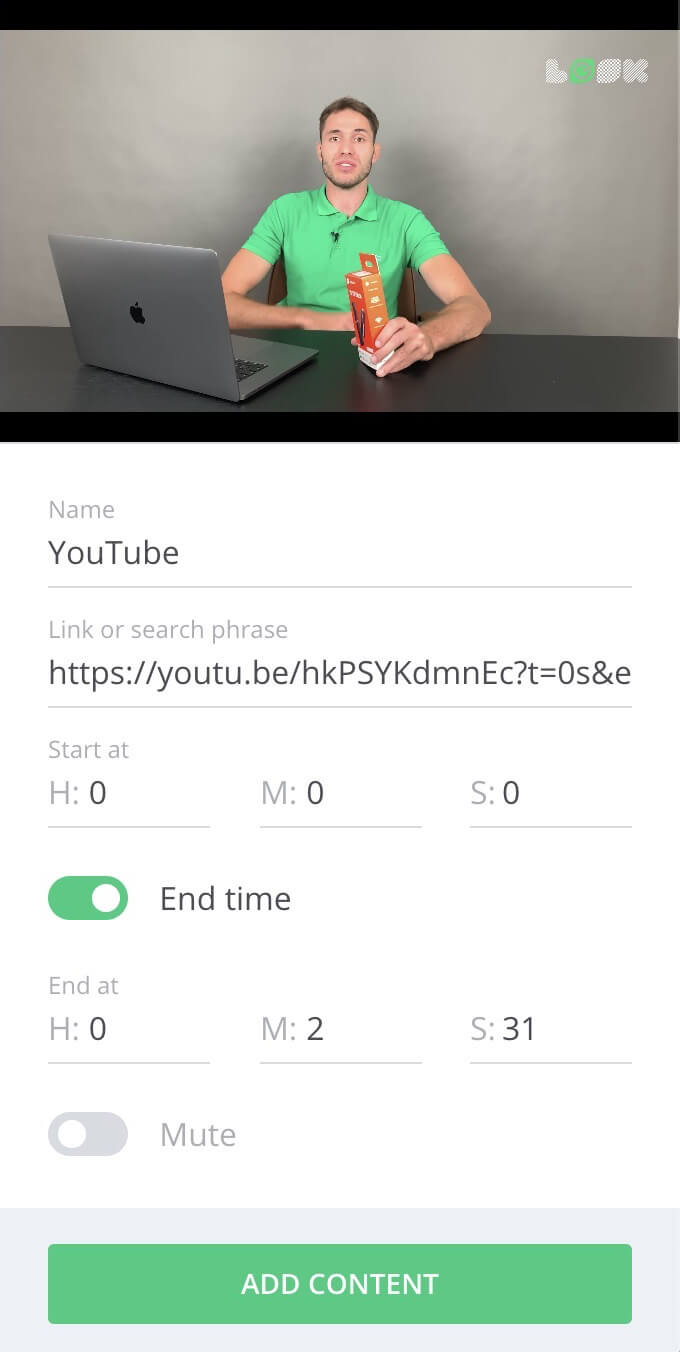
Add video by phrase or word
1. On the Apps page, open the Youtube application and add a word or phrase to the Link or search phrase to search for videos.
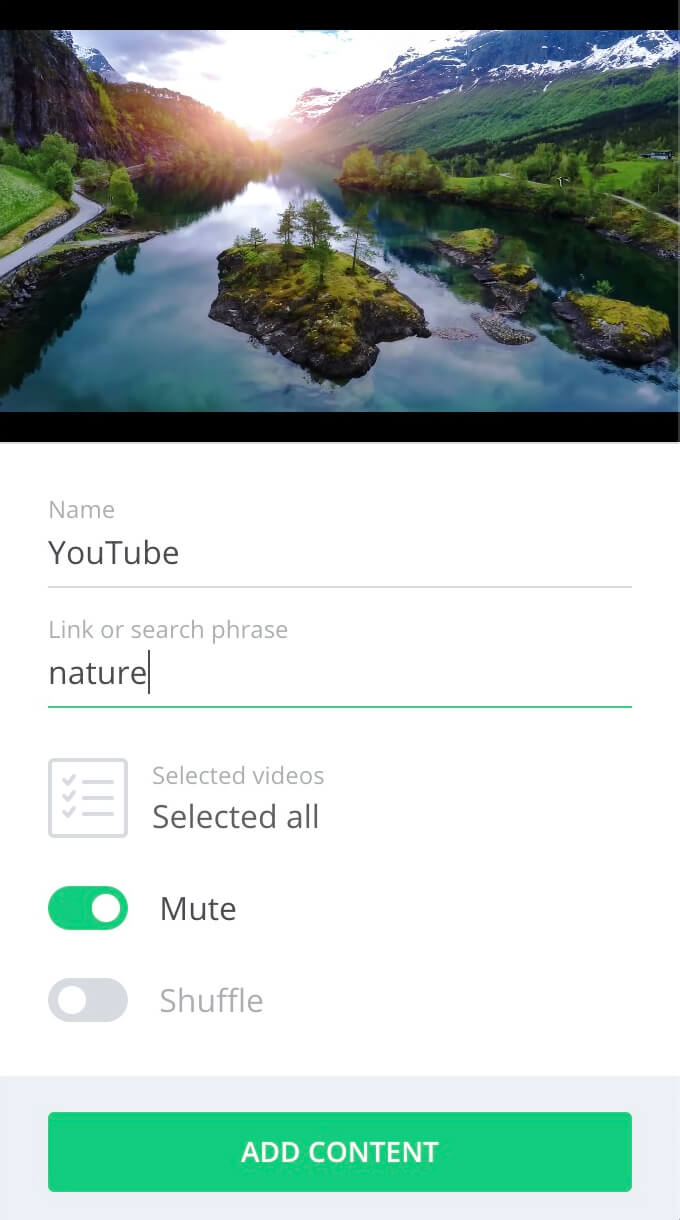
2. When searching for content by a word or phrase, it is possible to play multiple videos at once in a content unit. By default, all videos sorted by the specified search parameters are played.
3. To play only certain videos from the list, click on the Selected videos button under the link or phrase input field, and select the videos that you want to keep available for playback.
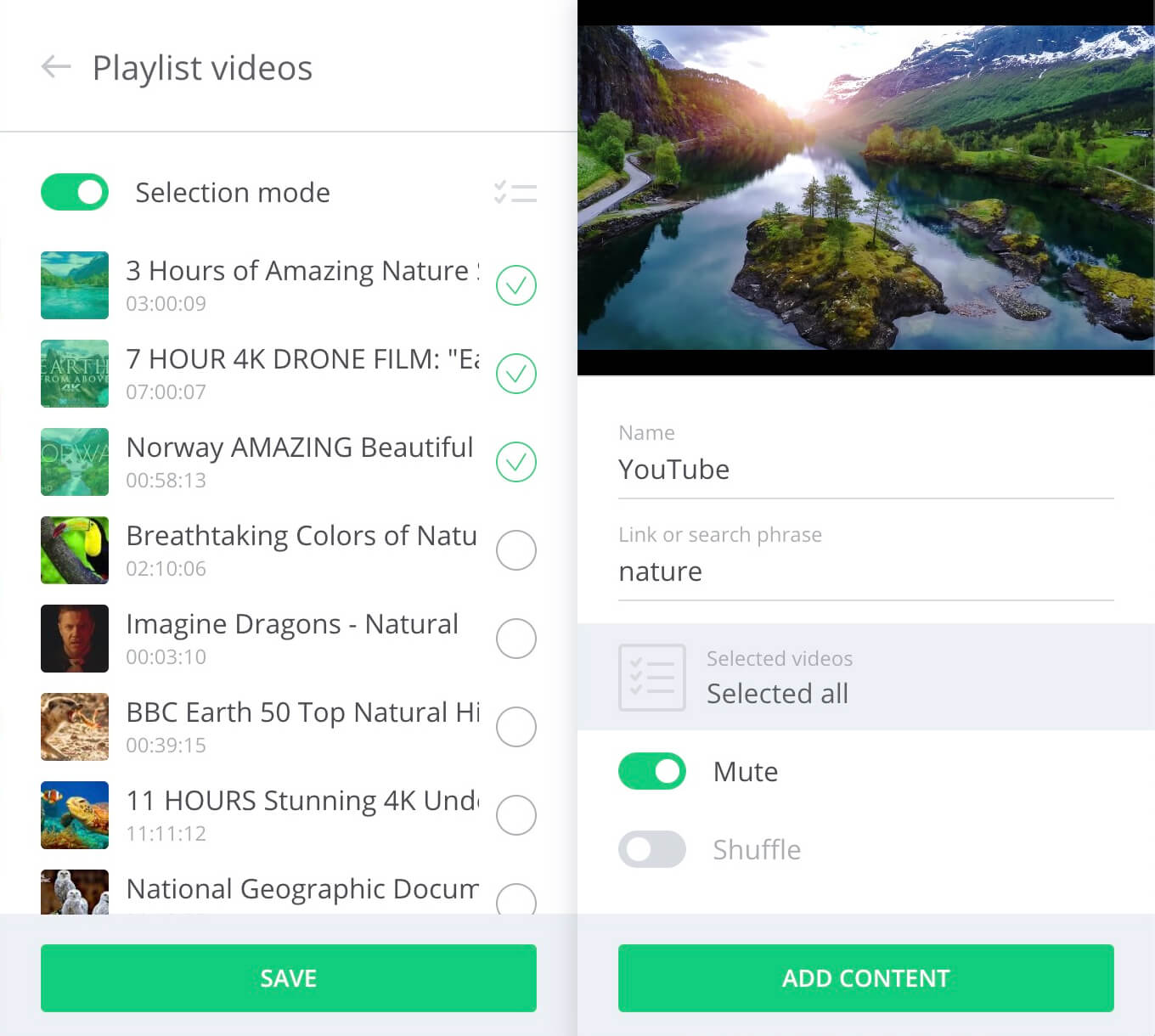
- To deselect all selected videos, click on the Selection mode slider.
- To keep only the selected videos in the list, click on the Show selected icon (opposite the Selection mode slider).
- To apply changes to the playlist, do not forget to click the Save button in the additional panel with video selection.
4. Turn on Mute if you want content to be played without sound.
5. To play videos from the list in random order, you need to activate the Shuffle slider.
6. Click the Add content button to add the customized application to your content list.












