Instagram App Setup
The Instagram app lets you to play posts from the popular social network. By default, the app plays most recent posts.
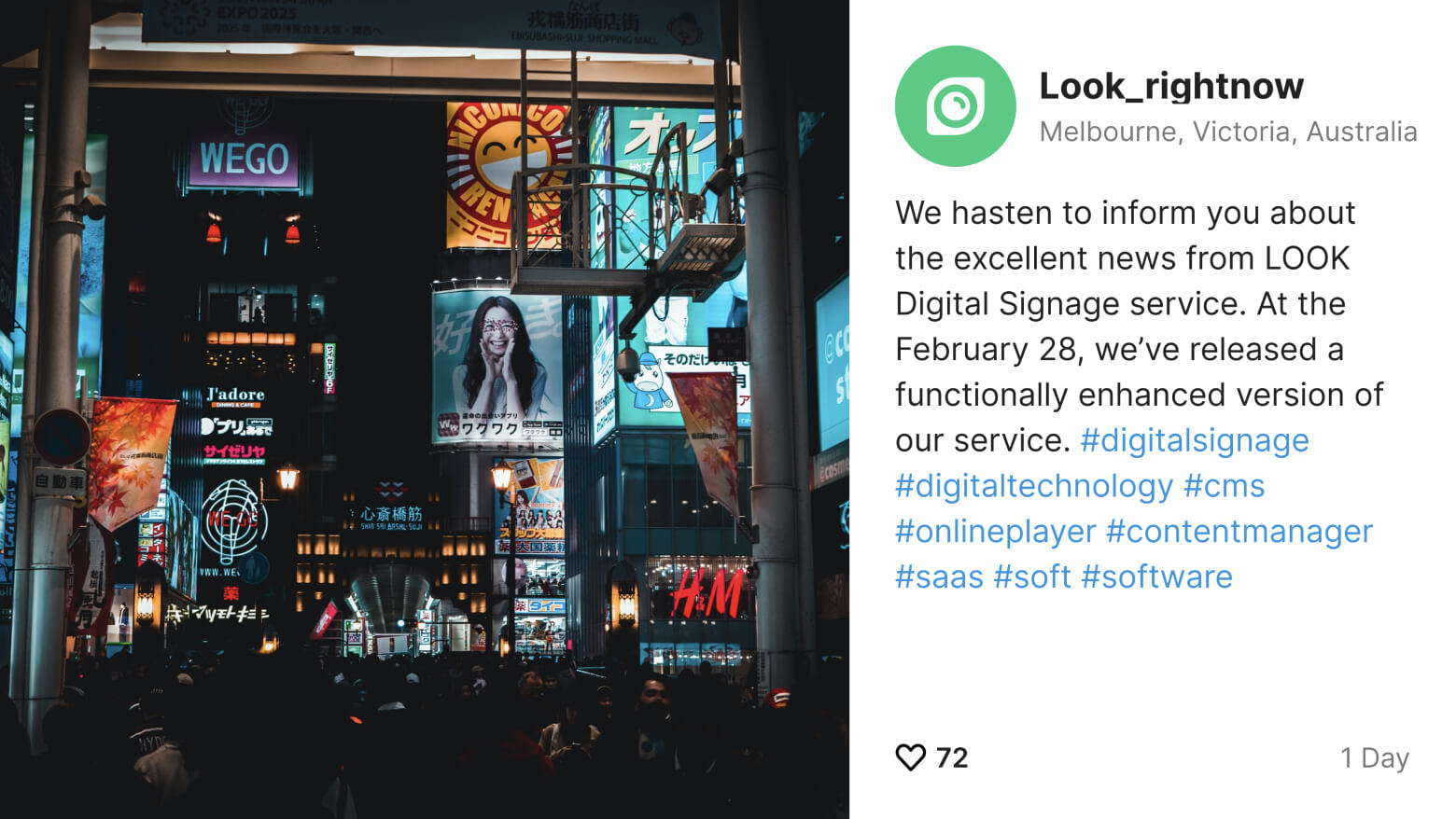
Adding and setting up Instagram
To add the Instagram app, open the Apps page and enter the required settings:
- Application name and duration of displaying one post.

- Log in to the social network by entering your Instagram account username and password.
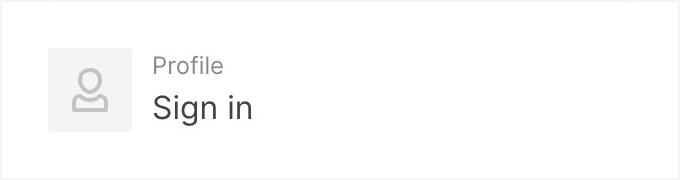
Each time you add an application, you can sign in with a different account.
- The next block is responsible for the visual display of your posts on the screen.
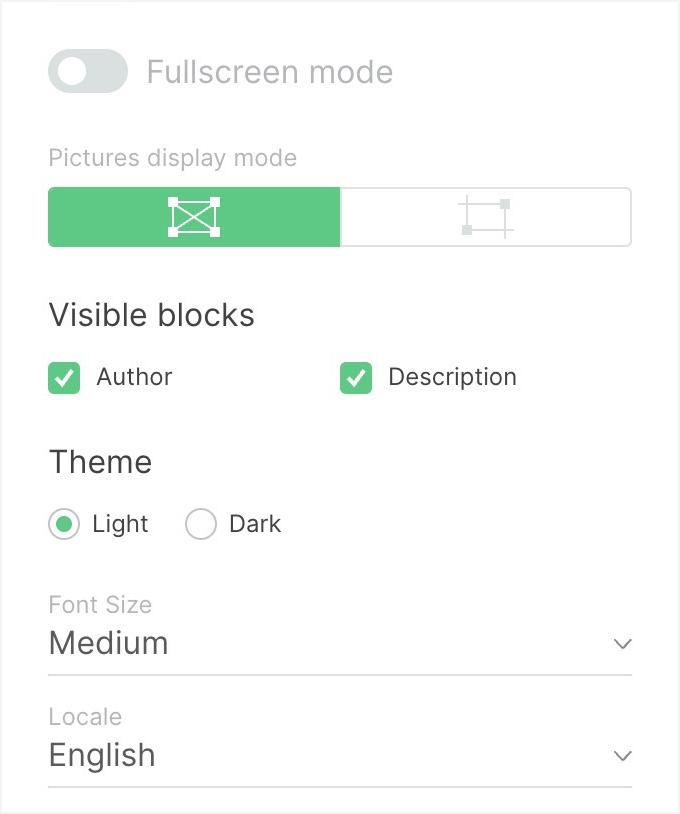
- If you activate the Fullscreen mode slider, only the image from the post will be displayed on the screen, without information about the author and description.
- Pictures display mode is responsible for displaying images on the screen. Origin - the image is displayed in its original height-to-width aspect ratio. Crop - the image fills the maximum screen area (in this case, part of the image can be cropped in width or height).
- Visible blocks is responsible for displaying certain blocks of a post. Deselect the block you don't want to display.
- Theme changes the app theme to light or dark.
- Font size allows to select the font size from three available options.
- Locate is responsible for the language of the system texts (for example, the time of posting).
- After configuring the app, click the Add content button to add the app to your content list.
Can't find your answer?
Contact Support











