Slider Setup
Slider is an application for adding a series of images that replace each other interactively or automatically. If your device is touchscreen, Slider works in interactive mode by default.

Adding and configuring Slider
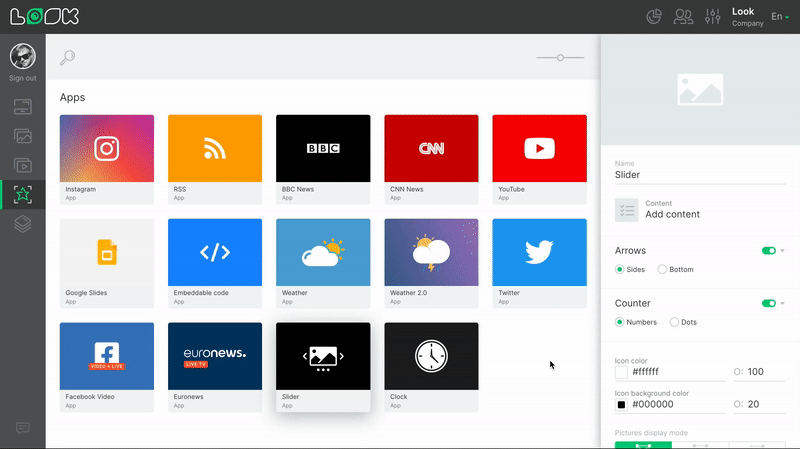
1. Open the Apps page and select the Slider app.
2. In the Settings panel, click on the Add content button and select the desired content units from the list.
3. Adjust the order in which images are played by dragging them in the additional settings panel.
4. Customize the appearance of the arrows and the image counter.
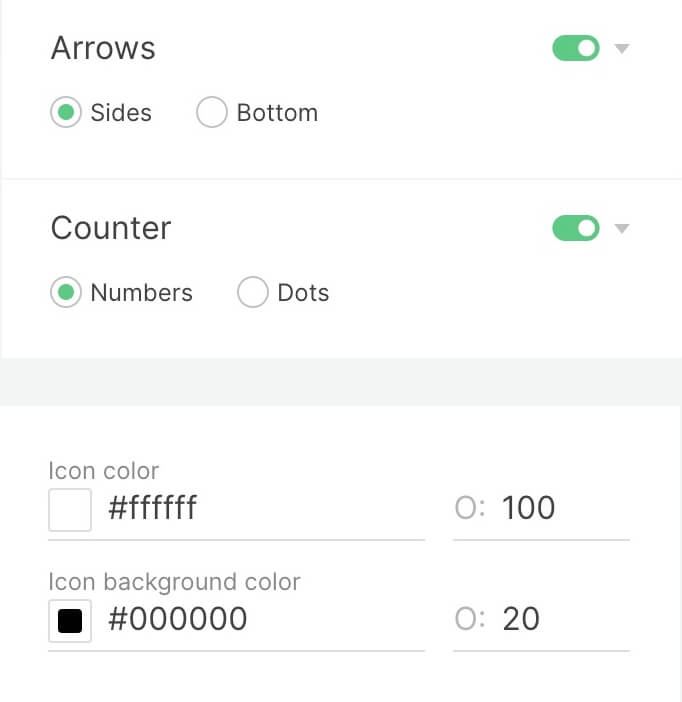
5. Image display mode is the setting responsible for the way images are displayed.
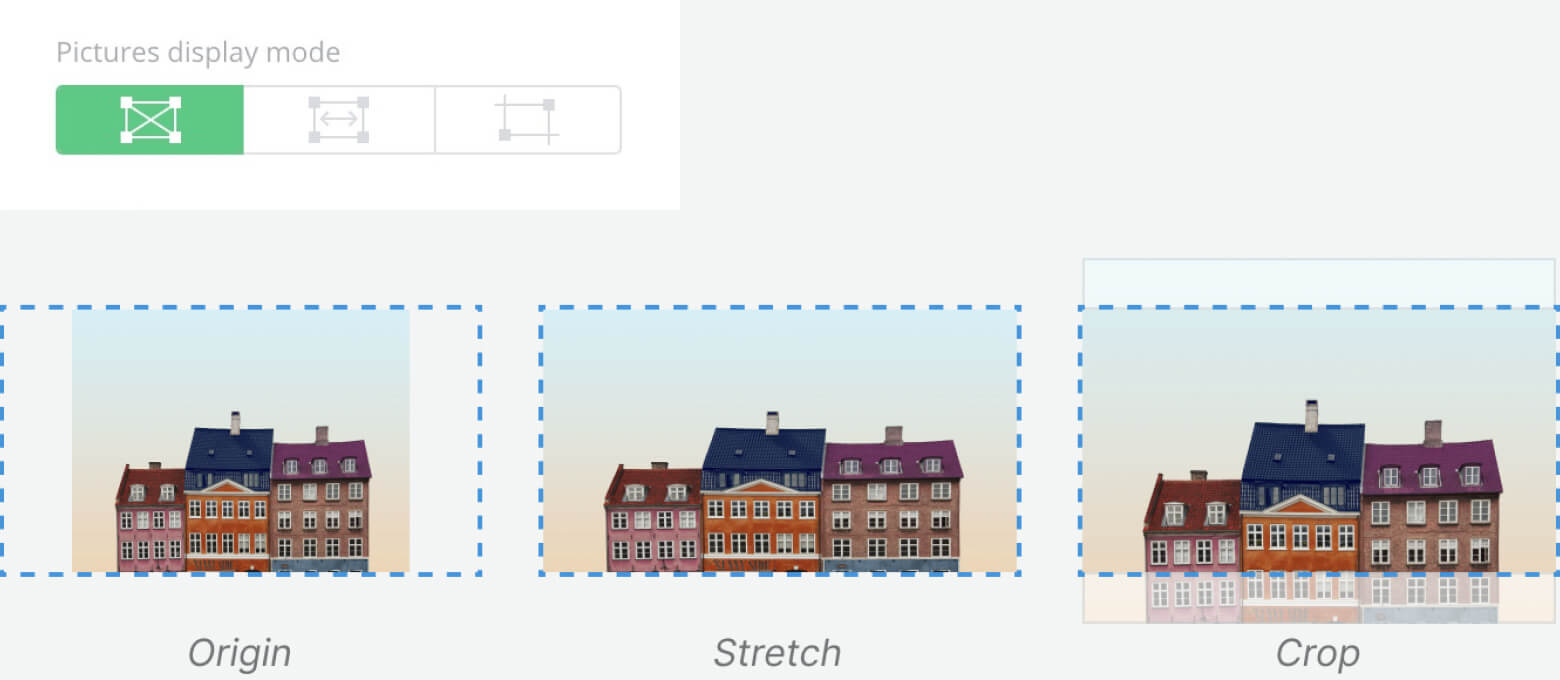
6. The background color can be adjusted separately. It will be visible if the image does not fit completely into the playback area of the slider.
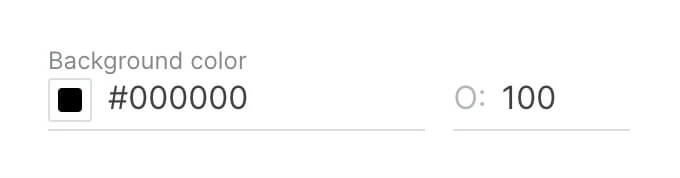
7. The Auto-play mode makes it possible to adjust the time of automatic image change.
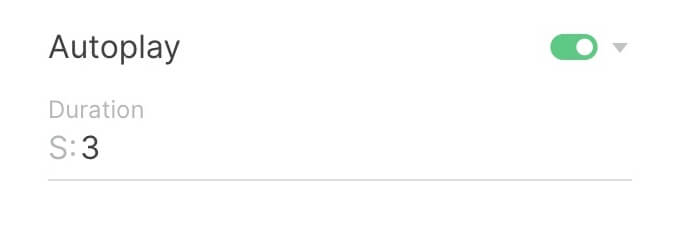
Advanced Settings
Webhooks
As with any unit of content, you can collect statistics using Webhooks.
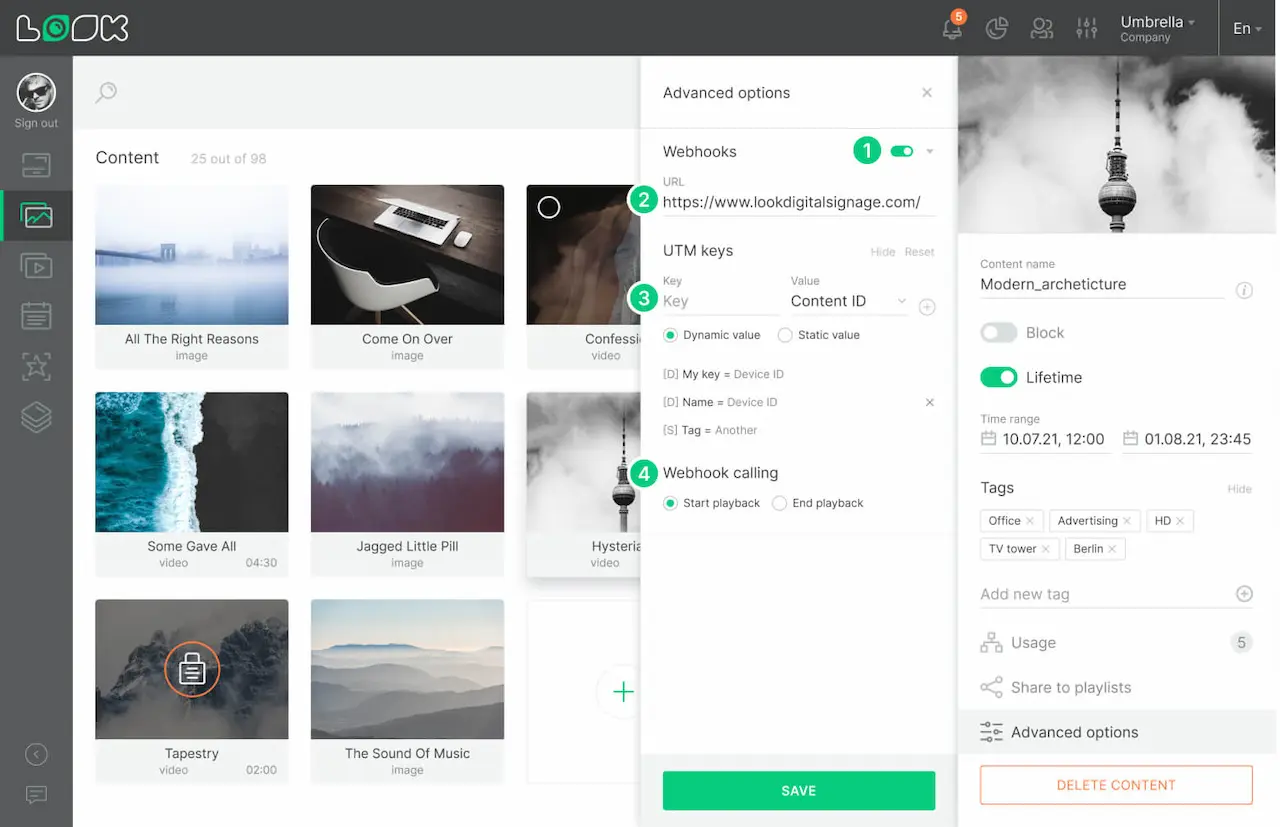
1. To enable or disable Webhooks, use the switch next to the header in content settings.
2. In the URL field, add the resource address that will collect statistics.
3. Using UTM Keys buttons you can set your own parameters or monitor on which screens the content was played.
4. The Webhook calling is responsible for exactly when the statistics should come: when the content started playing or when it finished.
Slider application content is not displayed on Demo Screen.







