Google Reviews App Setup
Add 5-star reviews from your customers to the broadcast on your screens in just a couple of clicks using built-in Google Reviews App.
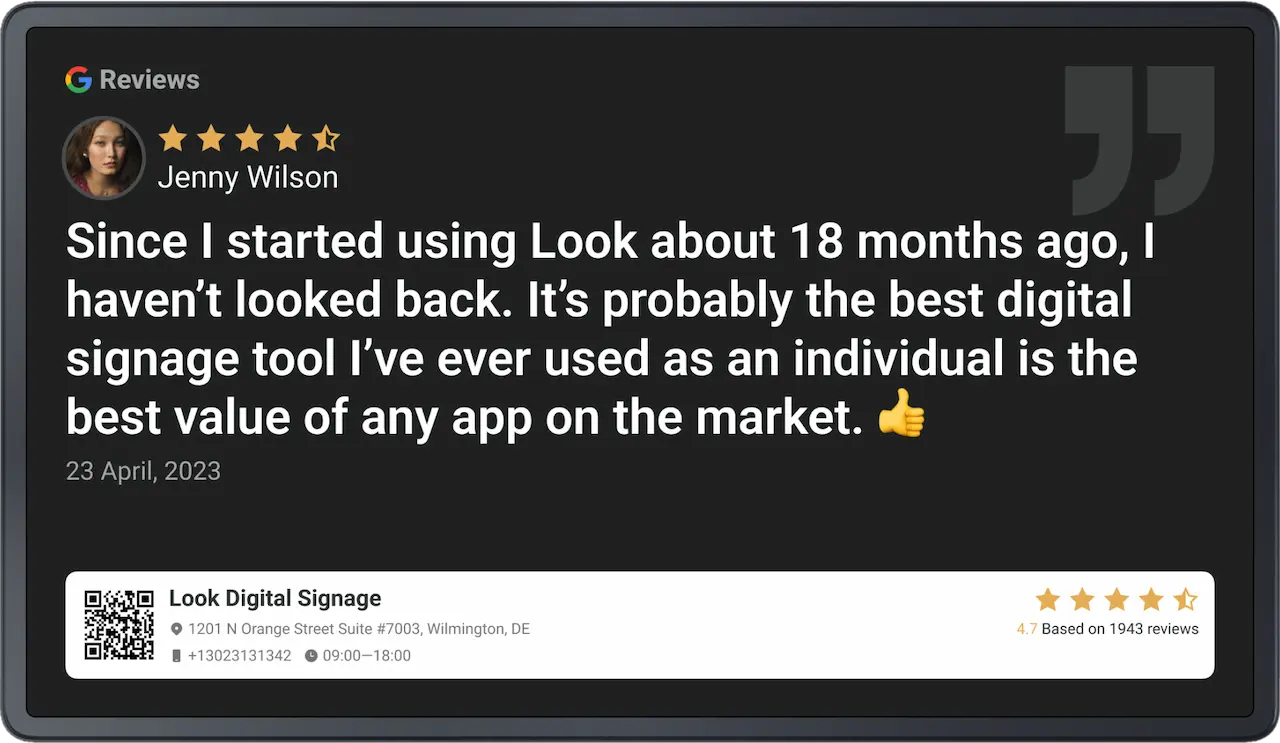
1. Click on the Google Reviews app in the appropriate section of Look CMS.
2. In the settings panel that opens in the right sidebar, enter a name for the new content item.
3. Log in to your Google business account or simply enter the company name in the search bar.
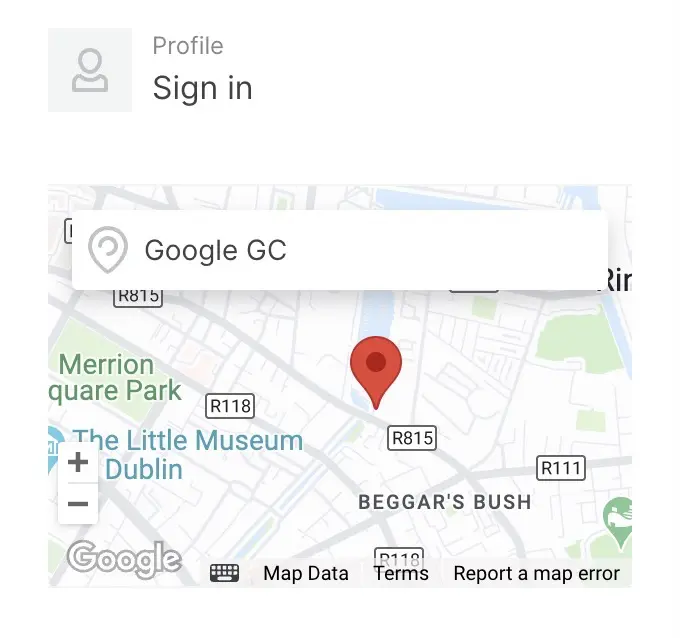
4. Select the minimum rating for the reviews you want to display.
5. Switch on Text-only reviews if you want to avoid showing reviews without text.
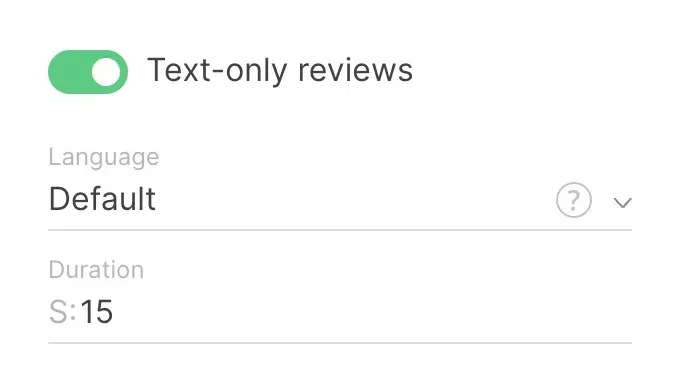
6. Set the duration of display of one review in seconds.
7. Add a QR code that will be displayed under each review. Depending on the option selected, it will give an opportunity to read all reviews, leave a review, or view your location on the map.
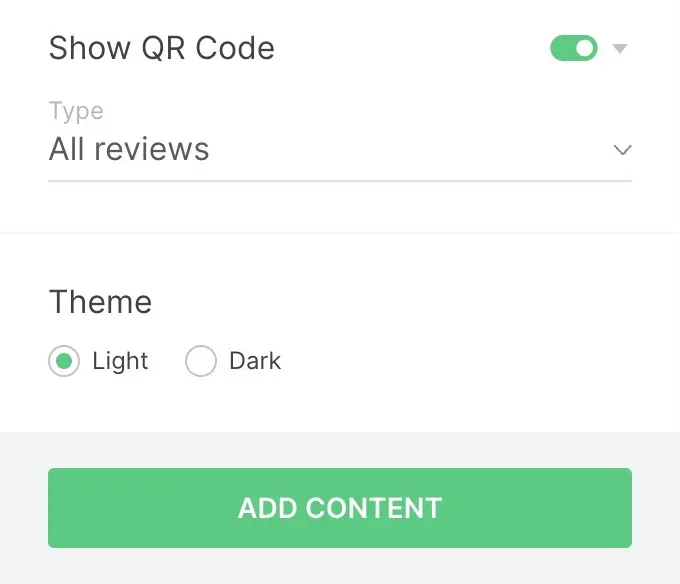
8. Save the content item by clicking on the Add content button.












