
Table of Content
PowerPoint is a popular presentation software that you can use to create digital signage content. Its intuitive interface and easy-to-use tools allow you to design and display high-quality digital signage on various screens and devices. PowerPoint provides a flexible and customizable solution for creating engaging and informative content, whether using a large display in a public area or a small screen in an office lobby.
Using PowerPoint for digital signage also allows you to leverage the software's built-in design tools, including shapes, images, animations, and transitions, to create visually appealing presentations. Additionally, the software allows easy integration with other content types, such as videos, audio, and web pages, allowing you to create a multimedia experience for your audience.
Why PowerPoint for digital signage
PowerPoint is a popular choice for digital signage because it offers an easy-to-use platform for creating eye-grabbing presentations. Its drag-and-drop interface makes it easy to add images, text, and videos to your slides and customize the layout and design to suit your needs. Moreover, this software is a widely-used program. Many people are familiar with its features and functions, so your team can create content quickly and easily without learning new software. Additionally, PowerPoint offers a range of tools for editing and formatting text, images, and videos, which can help your employees to create polished and professional-looking presentations that are ideal for use in digital signage displays.
How to create a digital signage design with PowerPoint
Before beginning the design process for your PowerPoint digital signage, it is essential to establish the project's objectives and performance indicators. For instance, if you aim to advertise a specific product, you may need to determine the number of slides necessary to convey the message. Follow these steps to design an eye-catching presentation.
Prepare your document
First, ensure your content is clear, concise, and easy to read from a distance. Use large, bold fonts and high-quality images to grab people's attention. You can use a template which is suitable for digital signage or create your custom template. Afterward, preview your document to ensure that it looks appealing on a powerpoint full screen and adjust your font size, color, or other elements if necessary. Test your document on different screens and lighting conditions to ascertain its visibility and effectiveness in various settings.
Design your signage
Before designing your signage, define its purpose and the message you want to communicate. This clarity can help you choose the right template, font, color scheme, and images for your signage. You may also need to determine the location and audience for your digital signage since this can impact your content's size, placement and slide design. Use high-quality images, clear headlines, and minimal text to make your message easy to read and visually appealing.
Export your files

When exporting your files, it helps to ensure that your content is complete and formatted correctly. Choose the file format that you want to export your digital signage as JPEG or PDF. You can also select the slide range you want to export and adjust the quality settings to make your digital signage appear good and easy to read. Finally, choose the location where you want to save your exported file and complete the process.
How to put PowerPoint presentations on the screens using Look's Google Slides app
Instead of exporting files and further uploading them to the USB stick or digital signage software you use to broadcast content on your digital signage displays, you have an opportunity to play your PowerPoint presentations right from the Content Management System (CMS). Look DS is a powerful digital signage platform that allows you to display your presentations with the help of built-in Google Slides app. The following steps can guide you through the procedure.
- First of all, you need to sign in to your Look personal account or register in the service if you’re a beginner.
- Then, navigate to the Apps section of the Look Content Manager and click the Google Slides option to add a link to your presentation. It will open the application settings panel on the right-hand side. From there, locate the "Link or ID" field and enter the link to your presentation.
- You will then need to sign in to the Google account you used to create the presentations to display them properly. You can sign in to your account by clicking the "Profile" or "Sign in" button.
- If you receive the message "This app isn't verified" after logging in, you can click on the "Advanced" link. From there, the platform will direct you to go to the website lookit.hk, and you will need to confirm it on all of the following screens that appear in the modal window to give your consent.
- Next, enter the desired number of seconds in the Duration field to set the automatic slide change time. You can also enable the feature to automatically start playing the slides and repeat them at the end.
- Click on the button labeled "Add content” to add the app to your content list.
- The last but not least step is to add a newly created content item to the active playlist or put it into one of the areas of your screen if it’s split.
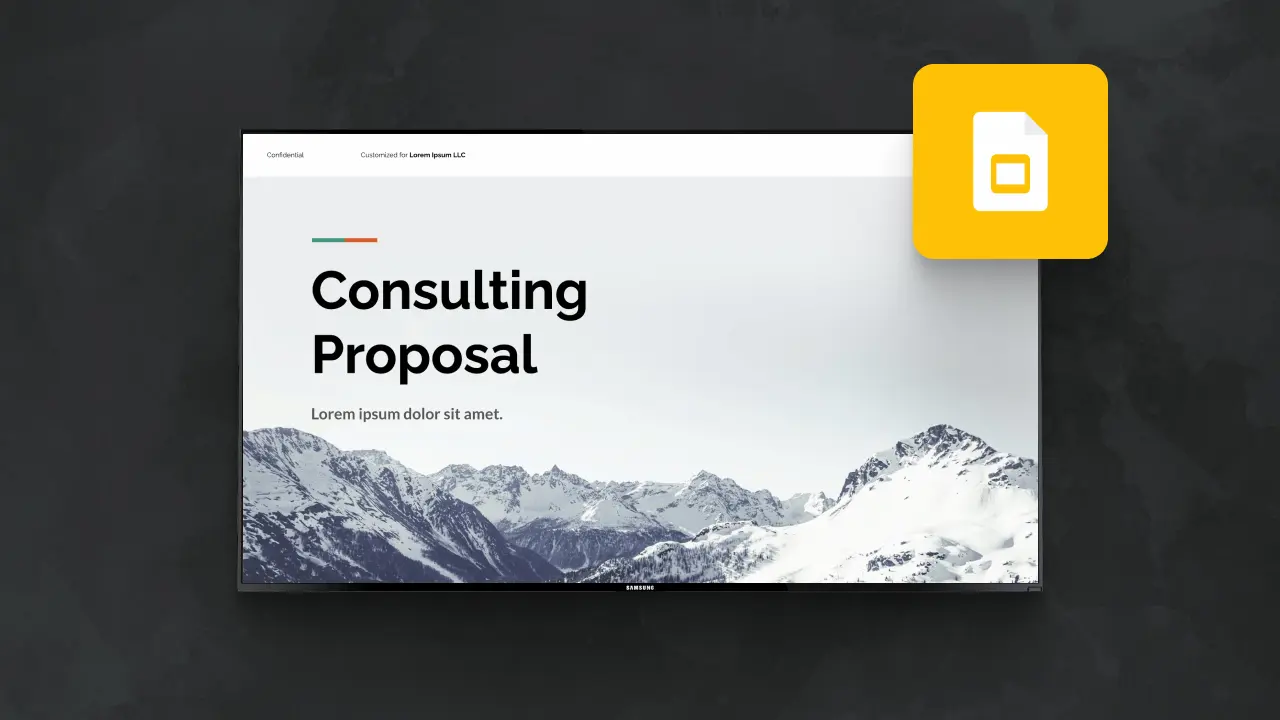
Conclusion
Whether you're using PowerPoint or another tool, the key to success is to keep the content simple, clear, and visually appealing. PowerPoint is a versatile and powerful tool for creating digital signage presentations. It allows you to design and customize your presentations with various text, images, and multimedia elements, making it an ideal platform for communicating vital information and engaging your audiences. Features such as animation and slide transitions allow you to create dynamic and eye-catching PowerPoint presentations that can draw the attention of your viewers. PowerPoint can help you communicate your messages more effectively and efficiently and promote your brand. However, along with the advantages, this option also has obvious disadvantages, primarily related to the lack of dynamic content and the inability to make immediate changes to the broadcasts of your displays. The availability of cloud-based digital signage solutions like Look DS with such tools as Google Slides app makes it easier than ever to create and share digital signage presentations across multiple devices and locations efficiently mixing it with other types of the content.














