Add layout to screen
Layouts can be used as a unit of content or applied to schedules and playlists. In this case, the layout is not played as an independent unit of content, but acts as a division of the screen into zones where other content can be played.
Layout as a unit of content
- To add a layout to a playlist, open the playlists screen and click the Add Content icon in the playlist row.
- In the sidebar that opens, open the Layouts tab.
- Select the required layout and click the Add button.
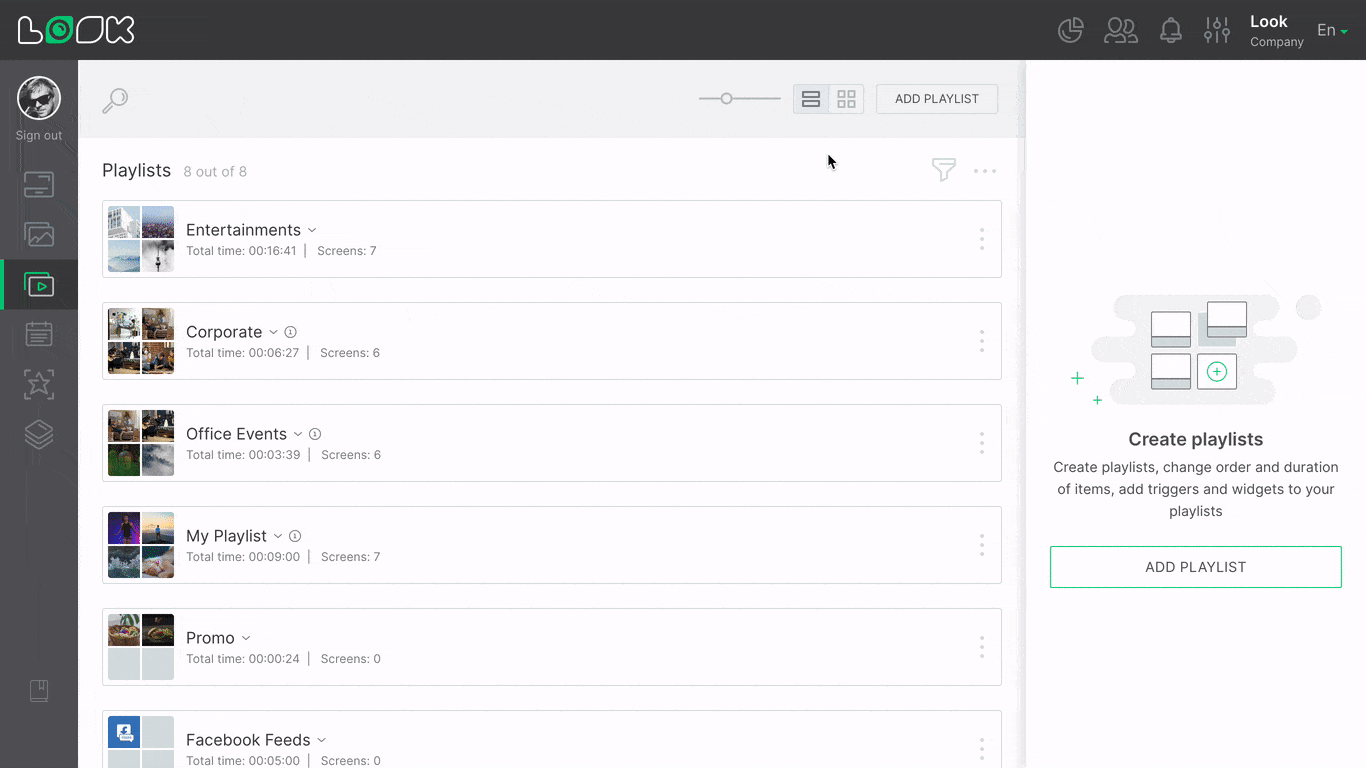
Add a layout to the screen playlist
- Go to the Screens tab.
- Click on the Configure layout icon in the line with the playlist name.
- Select a required playlist from the drop-down list in the right settings panel and click the Use layout button.
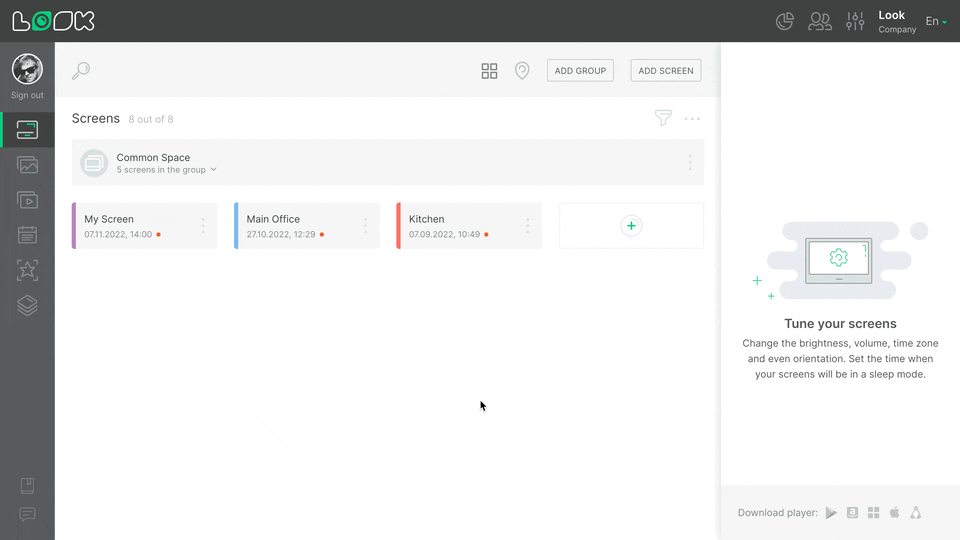
- To quickly jump to the layout settings, click the Edit layout button.
- To stop using the layout that operated with a link between the playlist and the screen, click the Reset layout button.
Add a layout to the schedule
The layout can be applied to the entire daily schedule or individually to each playlist within that schedule. If you need to assign a general layout for all playlists within a daily schedule, this can be promptly done in the schedule settings, or if you need different layouts for each playlist, then you can do it in the daily schedule playlist settings.
Add layout to daily schedule
- To apply the layout to all daily schedule playlists, click the row of the desired schedule.
- Click Select layout in the opened settings on the right sidebar. If the button is not active, make sure that no layouts are applied to the playlists of this daily schedule.
- In the additional sidebar that opens, select the desired layout and click Save in the page navigation bar.
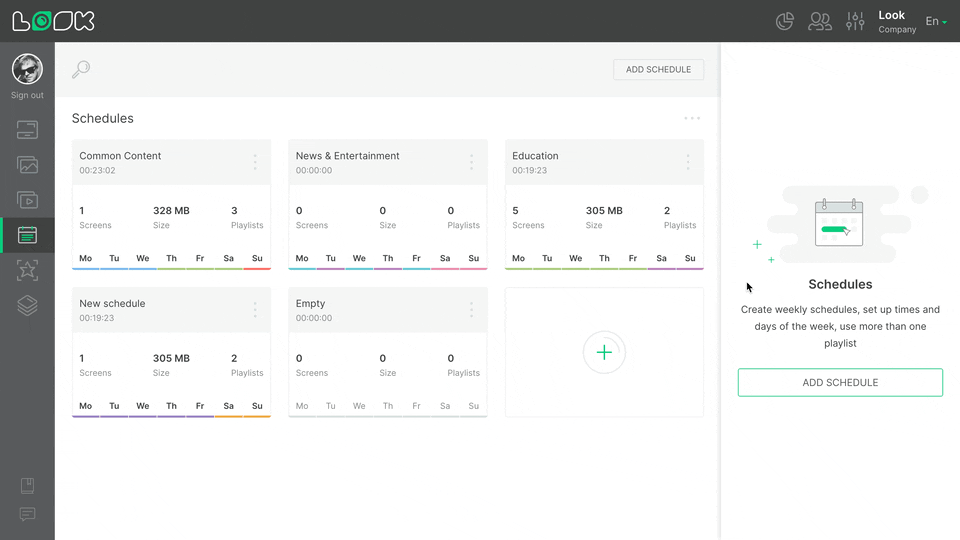
Add Layout to specific playlist in daily schedule
- To assign a layout to a specific daily schedule playlist, click on the row of the desired playlist.
- Click Select layout in the opened settings in the right sidebar (If the button is not active, make sure that the general layout is not applied to the daily schedule).
- In the additional sidebar that opens, select the desired layout and click Save in the page navigation bar.
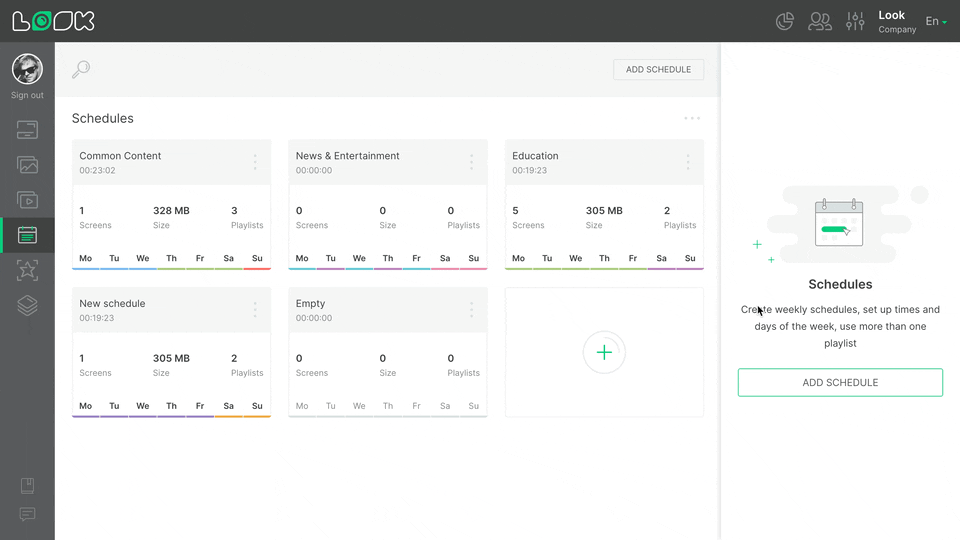
Then send the schedule to a screen or group of screens.
Can't find your answer?
Contact Support






