Visual editor
Size and Positioning
You can change the size and position of any object right in the workspace of the layout. To change its proportions, click on the object in the workspace and drag the green anchor point while holding down the left mouse key (LKM). To change its position, select an object and drag it with the LKM pressed to a required area.
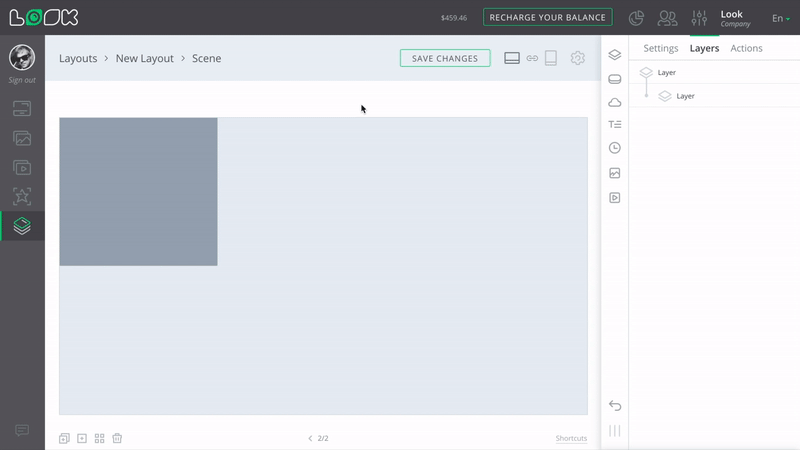
If you need precise settings for dimensions and coordinates, use the side settings panel:
- Select a required object and click on the Settings tab, if it is not already open. You can quickly open the settings of any object by double-clicking on the object.
- Enter required values in the Size and Position fields, values are specified in percent.
- When you are finished with the layout, do not forget to click the Save button on the page navigation bar.
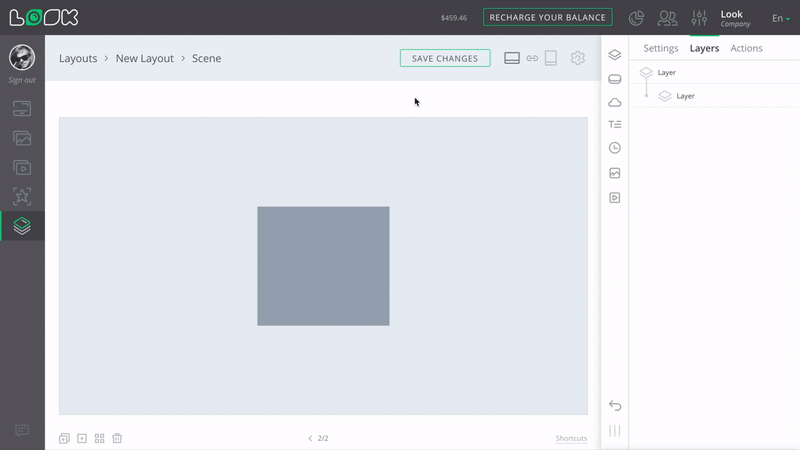
Visual Hierarchy
Objects can overlap each other. This can cause a situation when it becomes necessary to place an object above or below another object. To do this, use the moving buttons in the toolbar above the selected object or drag the object in the list of layers while holding LKM.
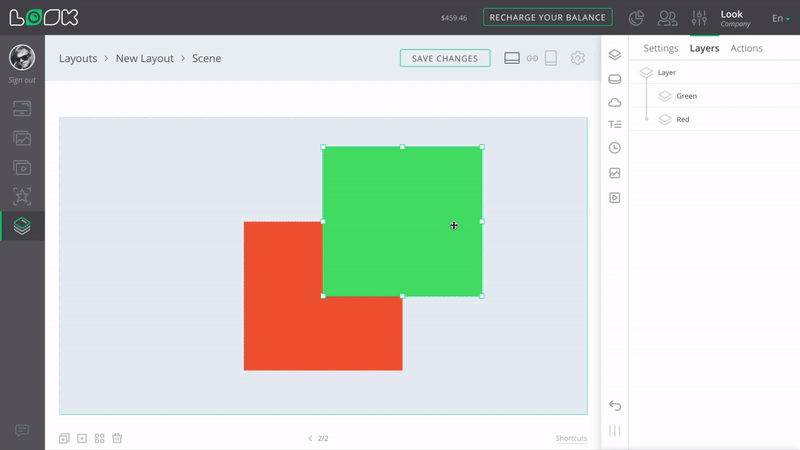
A widget cannot be lower than a layer in the hierarchy.
Can't find your answer?
Contact Support











