Personal settings & notifications
Personal settings
To get into the user settings, click on the avatar in the left navigation bar. Here you can add or change a custom avatar, change your username, add or change your phone number, change your password, and customize notifications.
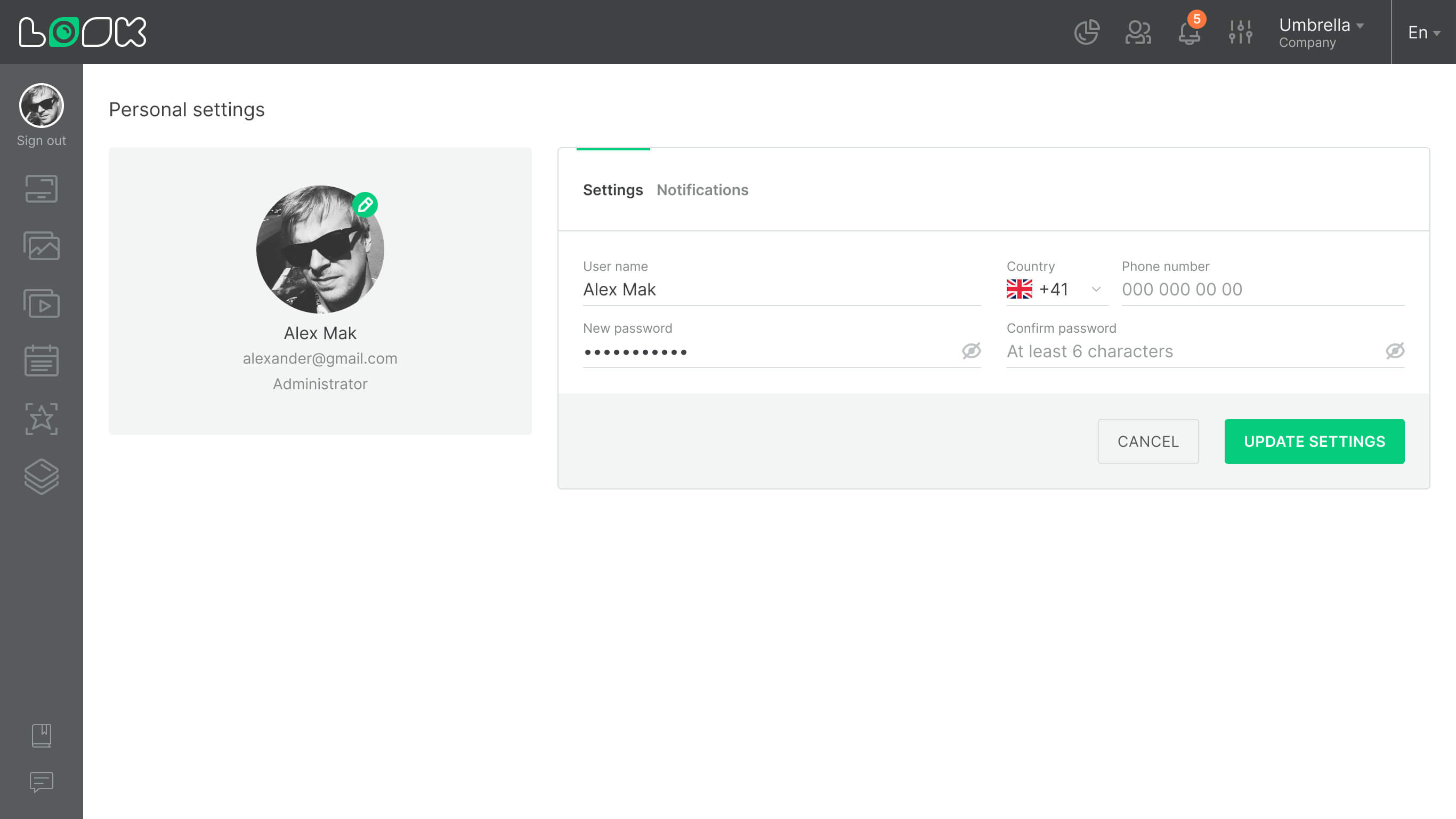
Change user avatar
- Click on the pencil icon in the user name block
- Select a suitable .jpg or .png image
- In the opened modal window align the cropping area of the image and click the Save button.

Change name and phone number
To change a username or phone number, enter the required data on the user settings page in the appropriate fields and click the Update settings button.
Change password
- To change the password, click Update password
- Enter a new password twice in the opened inputs
- Click the Update settings button.
Notifications
Click the Notifications tab to customize which notifications you want to receive.
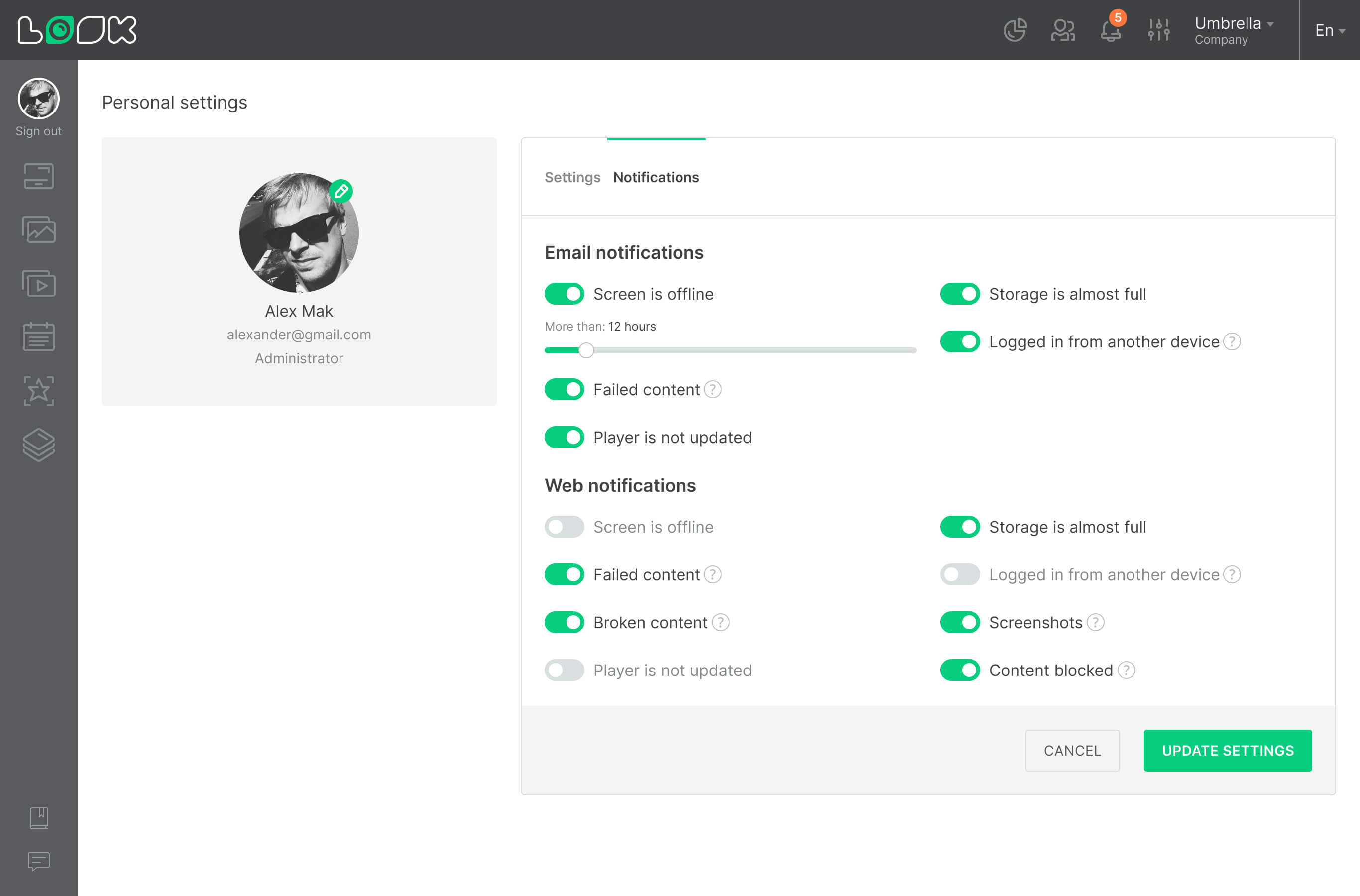
Notifications can be sent to Email or directly to the Look CMS. To view incoming notifications, click on the bell icon in the top navigation bar.
Notification types
Screen is offline — one or more screens are offline for more than a specified amount of time (hours or days).
Failed content — The content was failed while loading to the screen.
Broken content — content was damaged during the conversion process.
Player is not updated — one or more screens have not received the latest current player update.
Storage is almost full — there is almost no free space left in the account to download new content.
Logged in from another device — your account was logged in from a new or unknown device.
Screenshot — a new screenshot of your screen has been taken.
Content blocked — content was successfully blocked.












