Uploading Content and Content Types
Adding Content
- Click the Add content button in the navigation bar of the content page.
- In the opened modal window, click the Select files button or simply drag the content from the folder to the loading area of the modal window, indicated by the dotted line.
- Click the Upload button at the bottom of the modal window and wait for the upload to begin.
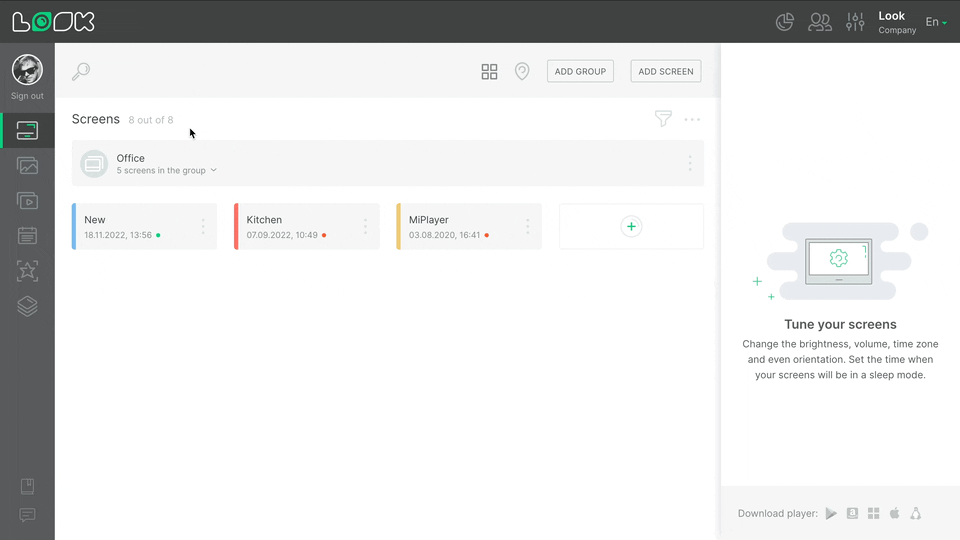
You can add the following types of content: images .png or .jpg, video, audio (.mp3), Zip archives with HTML content, and web content, including websites, audio and video streams.
Adding Web Content
- Click the Add Content button in the page navigation bar.
- In the modal window, select the Upload Web Content tab.
- Select content type, enter its name and url address.
- Click the Upload button.
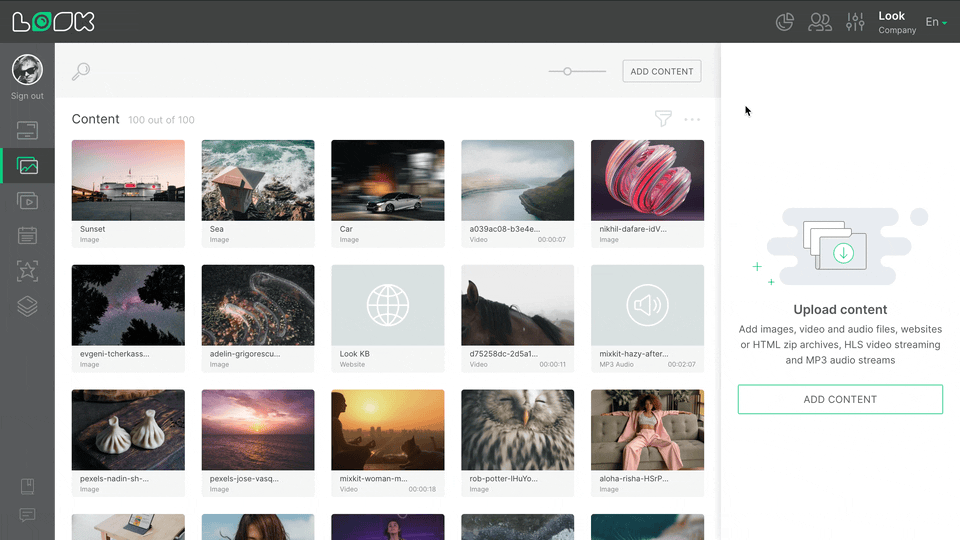
For web content, you can use web sites, HLS video streams, and MP3 audio streams.
To upload several web content items at once, click the Add URL button after the last added item in the list. To remove content from the list of added content, click the icon with a cross next to its name.
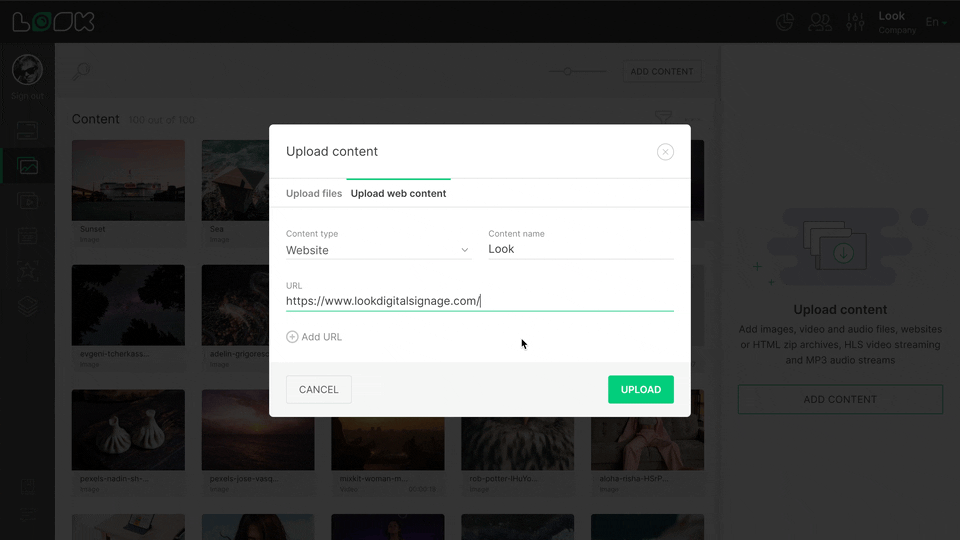
Can't find your answer?
Contact Support











