Add Playlist to Screen
- To add a playlist to a screen or a group of screens, click on the Add to the screen icon on the right side of the playlist line.
- Select the screen or group of screens to which you want to send the playlist in the opening sidebar.
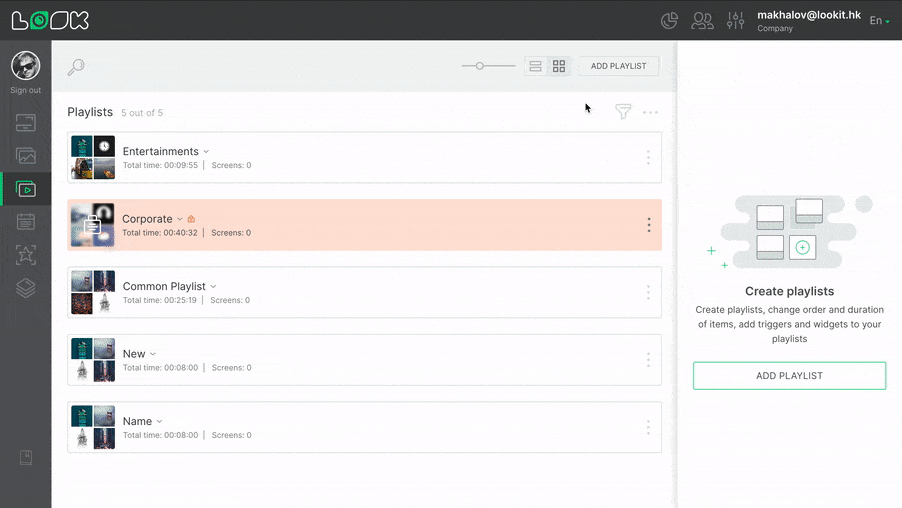
- The red caption No content under the screen title means that there is no content to play on the screen. Click the Add icon to add a playlist to this screen.
- If the screen already has a schedule or playlist playing, you will see the name of the added content below the screen title. In this case, click the Replace icon to replace the current content with the playlist.
- Select Add playlist in the modal window if you want to add only one 24/7 playlist to the screen. Select Create schedule if you want to add more than one playlist and/or play different playlists depending on the day of the week.
- If necessary, select a layout and click Confirm.
- Select the desired screens using multi-select and click the Add button to add a playlist to several screens at once.
Also you can add a playlist to the screen from the screens directly.
Can't find your answer?
Contact Support






