Screen settings
To access the screen settings, click on the gear icon in the navigation bar of the page. The screen settings will open in the right side panel.
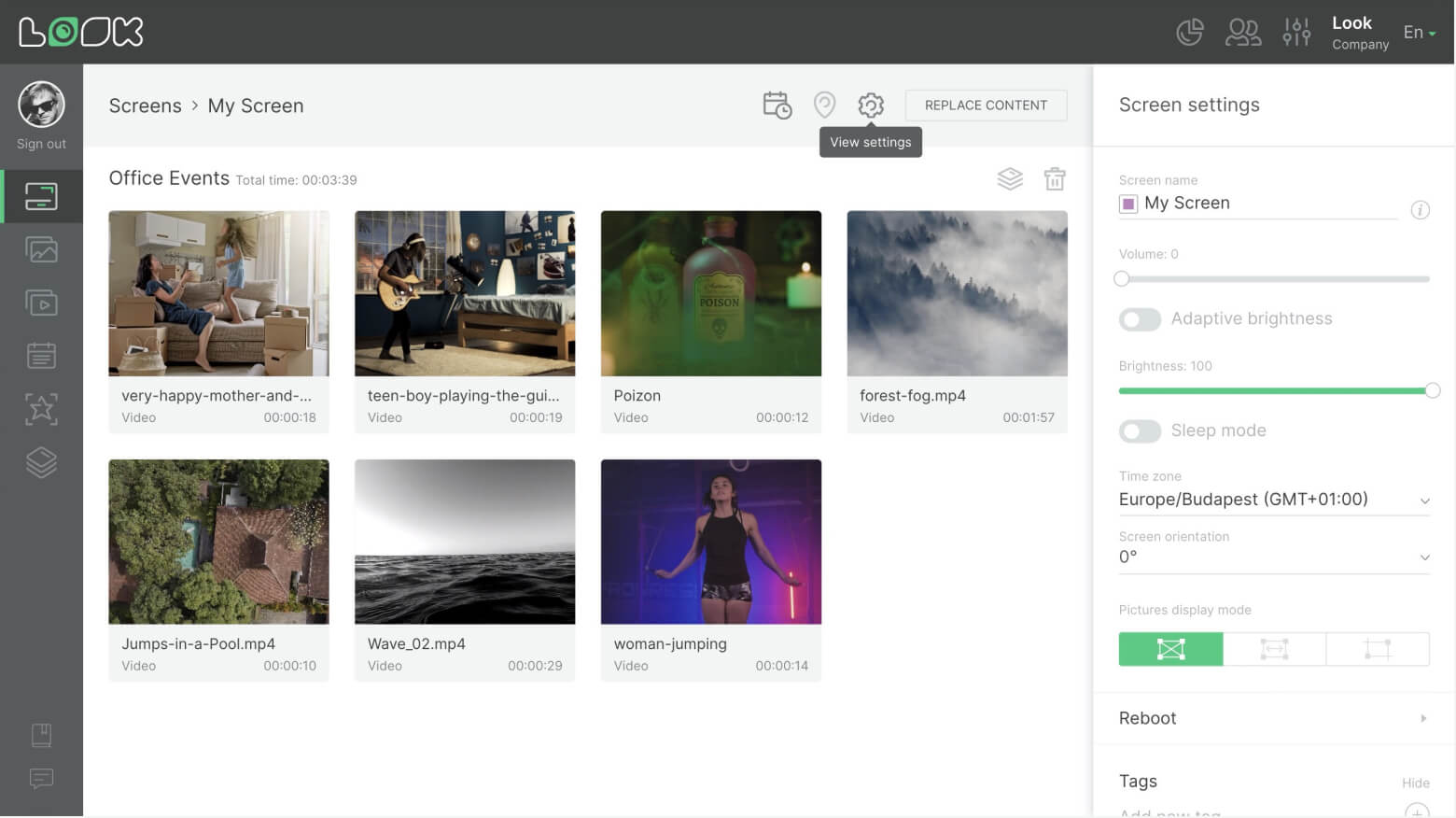
Screen Information
At the top of Settings, you can view basic information about your screen and change its name or color tag.
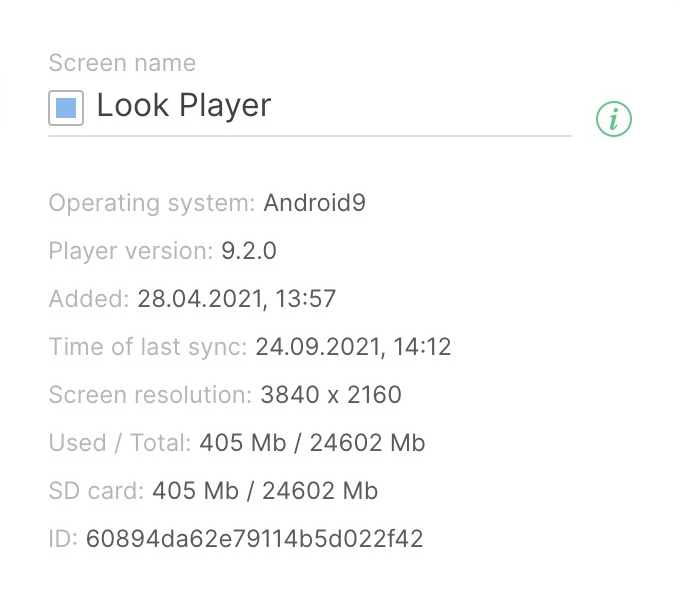
Volume and Brightness
The information block is followed by a block of volume and brightness settings. If you activate the Adaptive brightness slider, the range brightness slider disappears and the device automatically adjusts its brightness based on the ambient light.
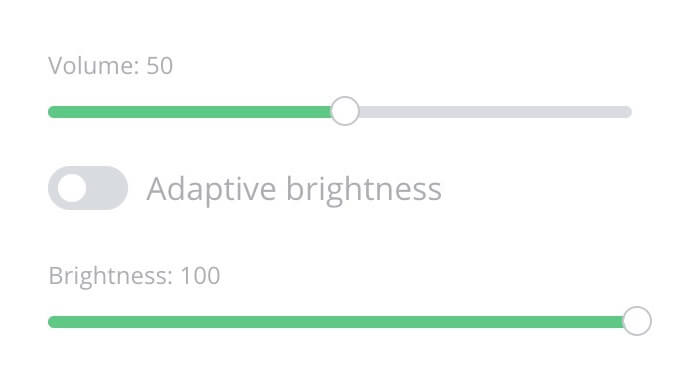
Adaptive brightness is only activated if it is supported by your device.
Sleep Mode
In sleep mode, a black screensaver is displayed instead of content, and the brightness is reduced to zero. To activate the sleep mode, turn the slider to the active state and enter the start and end time of the mode.
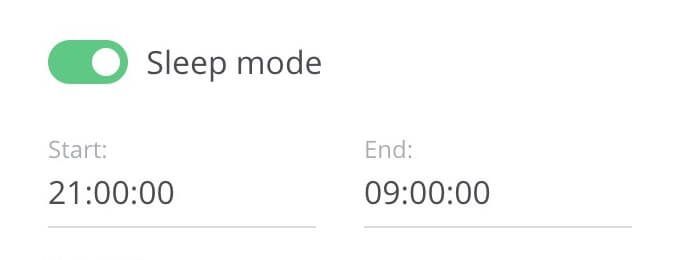
Timezone
The playback time of playlists on the screen is based on to the time zone specified in the screen settings. To change the time zone, simply select a different one from the drop-down list and save the changes.
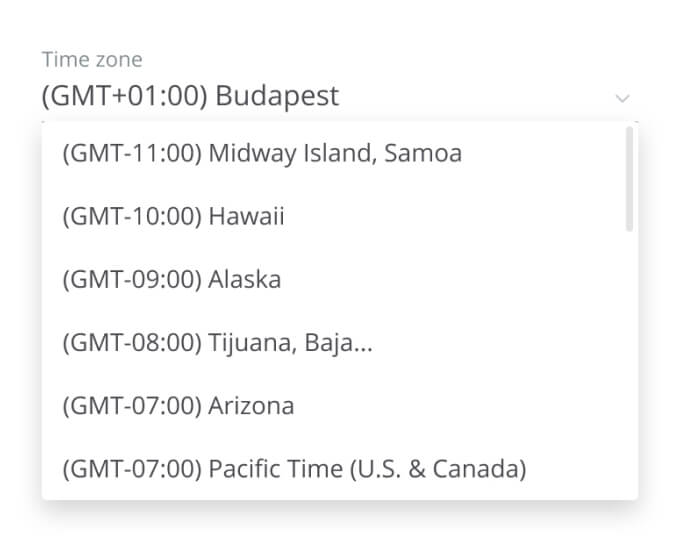
Screen Orientation and Image Display Mode
Adjusting the screen orientation allows content to be rotated. This can be useful, for example, when the screen is mounted vertically.
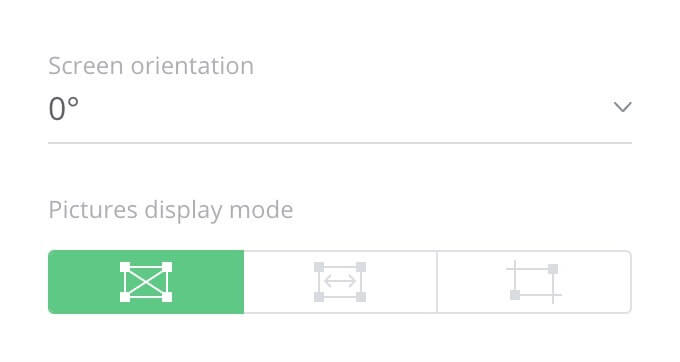
Image display mode controls how images are displayed on your screen:
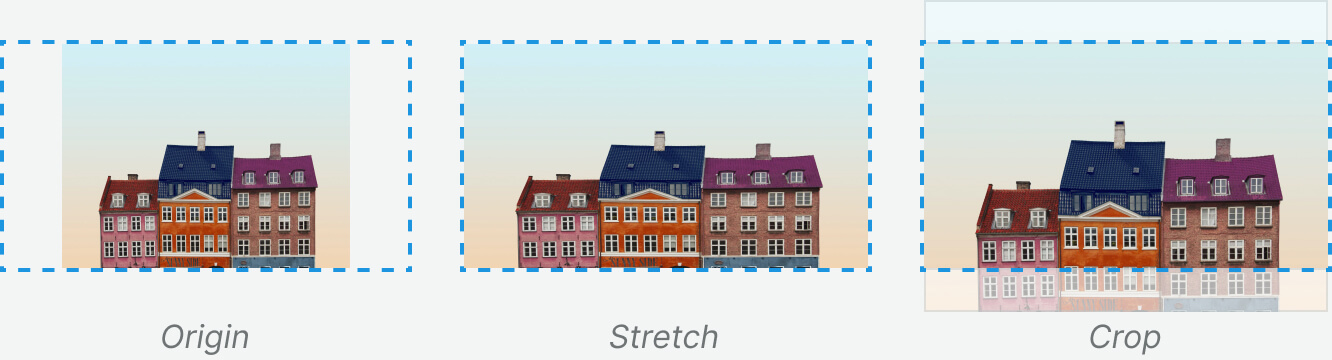
Reboot
To reboot a screen or application, expand an appropriate settings item, select a screen or an application that needs to be restarted and click the Reboot button below.
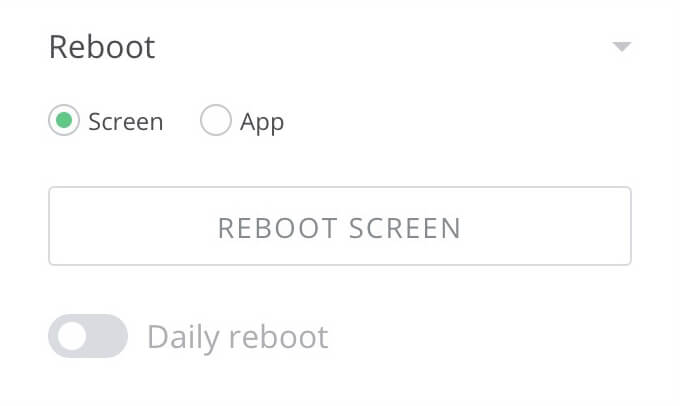
To enable automatic reboot of a screen or application, move the Daily reboot slider to the active position, select a Screen or App that needs to be rebooted, and specify the reboot time. The reboot will occur automatically at the specified time.

Tags
Tags will help you quickly filter and find the screens you need. To add a tag to the screen, type a tag name in the Tags input and click the [+] icon. To remove a screen tag, click the cross next to the tag name.
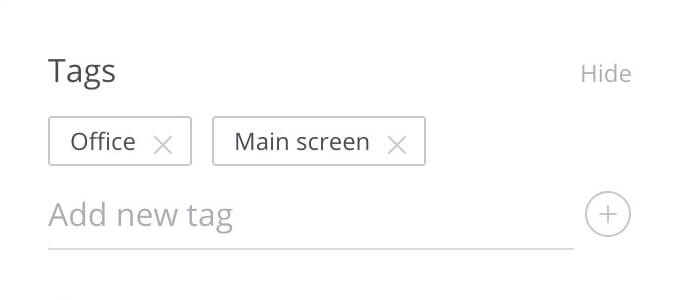
Data Sync
In automatic mode, the device synchronizes every 15 minutes. You can force data synchronization, for example, if you need to quickly transfer information about new settings to your device. To force synchronization, simply press the Sync data button.
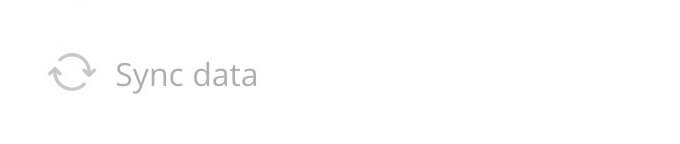
Read also: Advanced settings, Screenshoot, Delete & Recovery screen












