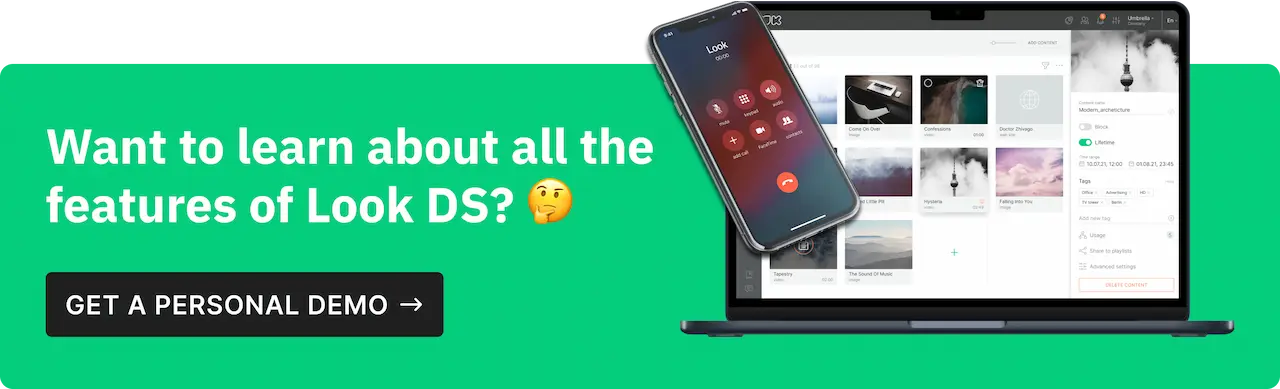Discover how to set up and use Look Content Manager to power your digital signage. This guide walks through adding screens, uploading or creating content, building playlists, and managing layouts—all in a few easy steps.
Steps to Get Started
Interface Overview: Navigate sections like Content, Playlists, Schedules, Apps, and Layouts. Access 24/7 support and settings for user management and subscriptions.
Add Your First Screen:
- Install a software player or connect the Look hardware media player.
- Enter the six-digit code displayed on your screen to link it in Look CMS.
- Test features with the Demo Screen if no player is available.
Upload or Create Content:
- Upload your files or customize free templates.
- Use the AI Wizard to generate layouts instantly.
- Add dynamic feeds using built-in apps for social media, news, and more.
Build Playlists:
- Arrange content and set playback durations.
- Assign playlists to screens or create schedules for multi-playlist broadcasting.
Advanced Layouts: Use Layout Designer to display multiple content items in different screen zones.
Visit the Knowledge Base for detailed instructions and advanced capabilities.