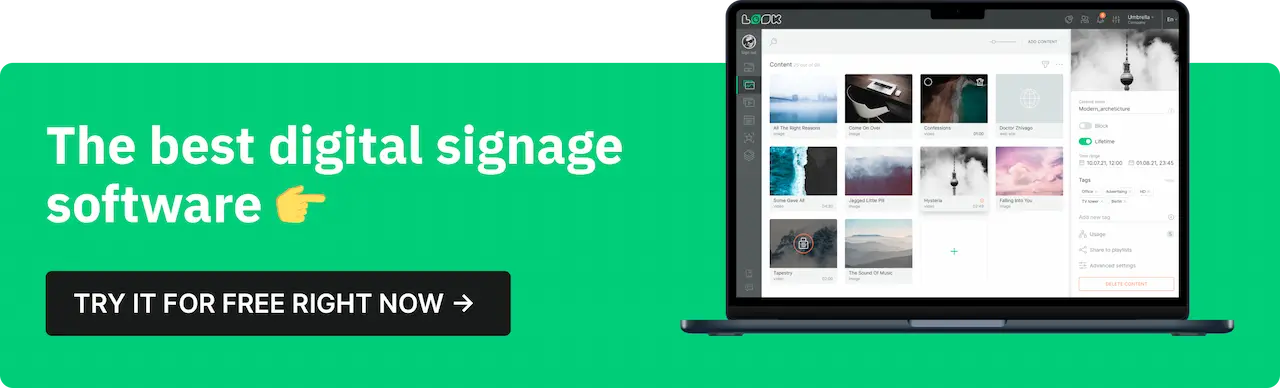RSS feeds offer a powerful way to add up-to-date information to your digital signage, keeping content fresh and engaging. In this video tutorial, we’ll show you how to set up an RSS feed on your screens in just a few steps using Look digital signage software.
Steps to Set Up an RSS Feed
- Find Your RSS Feed: Locate the RSS feed URL you want, such as an ESPN sports feed or a news site. Use a search engine to find and copy the link.
- Open Look Content Manager: Log in to your Look account, navigate to the Apps section, and select the RSS app.
- Insert the RSS Link: In the settings, paste the copied RSS link. A preview of the content will load immediately, giving you a quick look at how it will appear.
- Customize Display Options: Set the duration for each news item, choose a theme color, and adjust the font size. Display the feed in full screen or assign it to a specific area of your screen.
- Add RSS as a Ticker: To show the RSS feed as a ticker, use the Look Layout Designer to place it along the bottom of the screen.
Follow these steps in the tutorial, and you’ll have a dynamic source of information on your screens, providing fresh, engaging content. Try Look Digital Signage’s 14-day free trial to explore additional features and enhance your digital signage experience.